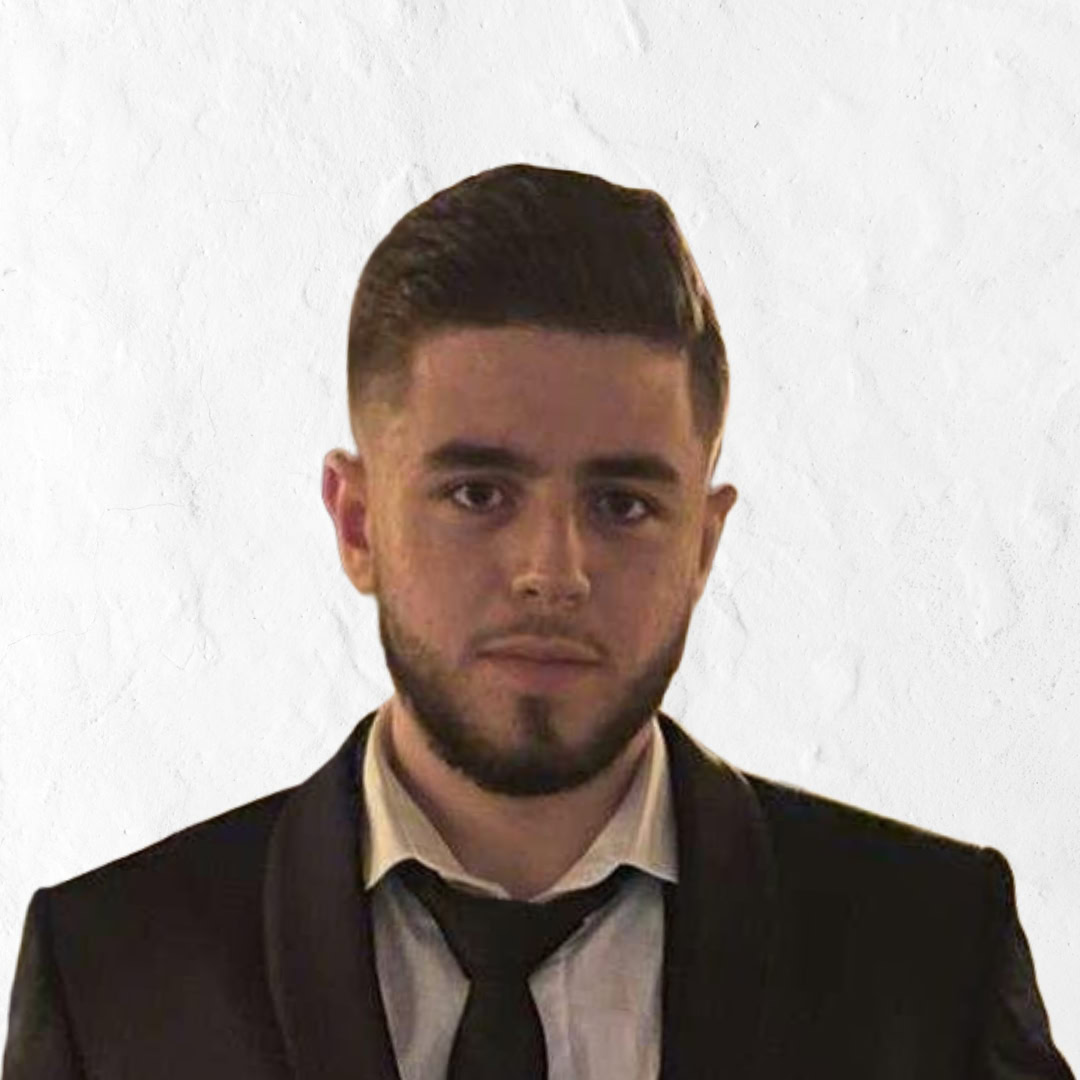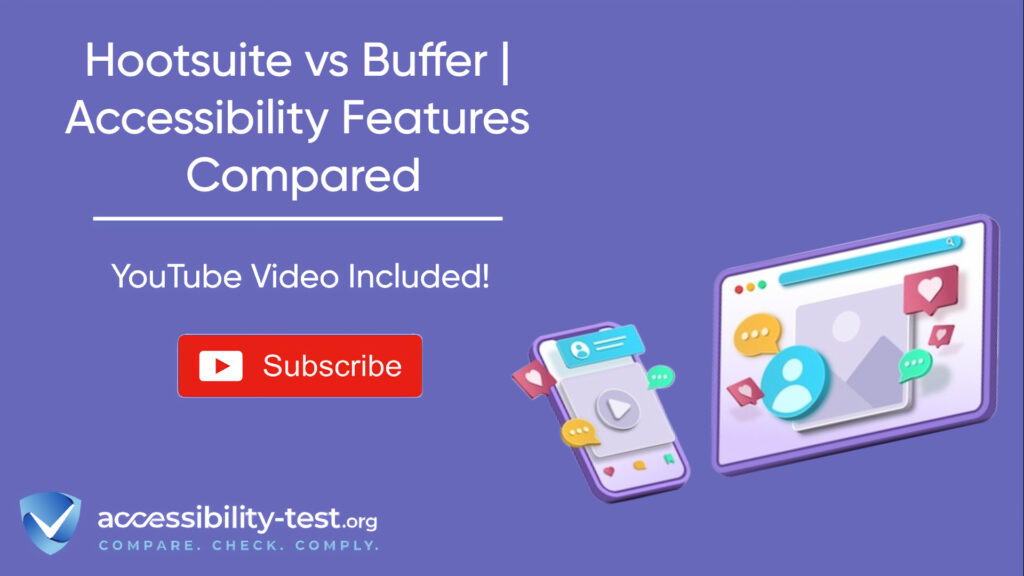Hootsuite vs Buffer | Accessibility Features Compared
Social media managers need tools that work for everyone, including people with disabilities. When choosing between popular platforms like Hootsuite and Buffer, understanding their accessibility features can make a big difference for your team and audience. This article breaks down how each platform handles key accessibility functions, from alt text implementation to keyboard navigation and accessible analytics. We’ll look at what works well, where improvements are needed, and how to make the most of accessibility features in each tool.
What Makes a Social Media Tool Accessible?
Before diving into specific features, it’s worth understanding what makes a social media management tool truly accessible. Accessibility in social media tools means everyone can use them effectively, regardless of disabilities or limitations. This includes:
- Text alternatives for images (alt text)
- Keyboard navigation for people who don’t use mice
- Screen reader compatibility
- High contrast options and readable fonts
- Clear, logical layouts and workflows
Good accessibility benefits everyone – from team members with disabilities to those working in challenging environments or with temporary limitations. It’s also increasingly important for compliance with standards like WCAG, ADA, and Section 508.
Alt Text Implementation in Social Media Tools
Alt text (alternative text) describes images for people who can’t see them. It’s one of the most basic yet vital accessibility features for social media posts. Let’s see how each platform handles this essential function.
How Hootsuite Handles Alt Text
Hootsuite allows users to add alt text to images through its composer interface. The process is straightforward – after uploading an image, users can hover over the thumbnail and click the “ALT” button to add a description.
When managing your social content in Hootsuite, you can:
- Add alt text when creating new posts
- Include alt text in scheduled posts
- Add alt text to images stored in your content library
One notable limitation is that you’ll need to add alt text separately for each social network when creating multi-platform posts. Hootsuite doesn’t automatically carry over alt text from one platform to another, which can create extra work for teams managing multiple accounts.
The platform supports alt text for major networks including X/Twitter, Facebook Pages, and LinkedIn Pages. However, Hootsuite doesn’t provide automated suggestions for alt text, meaning users need to write descriptions from scratch each time.
Buffer’s Approach to Alt Text
Buffer also supports alt text for images across multiple platforms. On the mobile app, users can add alt text to static images scheduled for X/Twitter, Mastodon, LinkedIn, Pinterest, Threads, and Facebook.
The process in Buffer involves:
- Adding an image to your post in the composer
- Tapping to add your alt text
- Tapping “Add Description” to save the changes
Buffer provides clear character count guidelines for alt text on different platforms:
- Pinterest – 500 characters
- LinkedIn – 300 characters
- X/Twitter, Mastodon, Threads, Facebook, Bluesky, Instagram – 1,000 characters
Buffer acknowledges some limitations in their alt text support. Currently, you can’t add alt text to GIFs, Google Business Profile posts, or TikTok posts through their platform. They also note that alt text on Instagram is only visible with a screen reader.
Alt Text Automation Capabilities
Neither Hootsuite nor Buffer offers true automation for alt text creation. Both require manual entry of descriptions for each image. This represents a gap in both platforms’ accessibility features, especially for teams handling high volumes of visual content.
For teams managing multiple social accounts, the manual process can be time-consuming. Neither platform currently offers:
- AI-generated alt text suggestions
- Bulk editing capabilities for alt text across multiple images
- Templates or saved alt text snippets for frequently used images
This means social media teams need to build alt text creation into their workflows and allocate time for this important accessibility task.
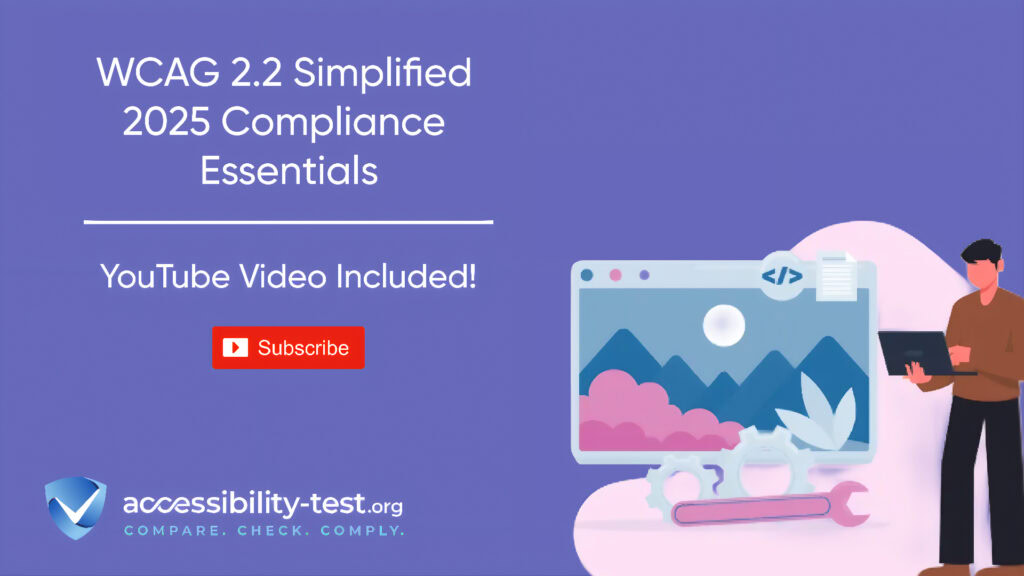
Keyboard Shortcuts for Inclusive Social Media Management
Keyboard shortcuts allow people who can’t use a mouse to navigate and operate software efficiently. They’re essential for users with motor disabilities, but they also speed up workflows for everyone.
Hootsuite Keyboard Navigation Options
Hootsuite offers an array of keyboard shortcuts that make the platform more usable without a mouse. Users can access a list of all available shortcuts by pressing CTRL+K (Windows) or CMD+K (Mac).
Some key Hootsuite shortcuts include:
- CTRL+Shift+P / CMD+Shift+P: Publish now
- CTRL+Shift+S / CMD+Shift+S: Schedule post
- CTRL+Shift+D / CMD+Shift+D: Save draft
- CTRL+Shift+I / CMD+Shift+m: Open media library
- CTRL+Shift+C / CMD+Shift+C: Open Canva
- CTRL+Esc / CMD+Esc: Close Create screen
These shortcuts cover most common actions in content creation and publishing, making the platform more accessible to keyboard-only users. Hootsuite’s keyboard support extends to most major functions, though some areas of the interface may still require mouse interaction.
Buffer Keyboard Controls
Buffer also provides keyboard shortcuts, though their selection appears more limited based on available documentation. Their shortcuts focus primarily on profile switching and post creation:
- Opt + (number) / Alt + (number): Switch between connected profiles
- Opt + b / Alt + b: Open the Buffer browser extension
- Cmd + Enter / Ctrl + Enter: Add updates to your Buffer queue
Buffer Reply, their engagement tool, offers additional shortcuts:
- g + o: Go to team inbox
- g + m: Go to conversations assigned to you
- f: Like a tweet or Facebook comment
- w: Follow user
- e: Archive conversation
- Enter: Focus on the composer
- Cmd + Enter / Ctrl + Enter: Send reply, archive conversation, move to next
- : : Insert emoji (e.g., 😄)
Buffer allows users to customize some shortcuts, particularly for the browser extension, adding flexibility for users with specific needs.
Comparing Efficiency and Accessibility
When comparing keyboard accessibility between the two platforms:
Hootsuite appears to offer more shortcuts for composing and scheduling content, which may benefit users who primarily focus on content creation. Their CTRL+K / CMD+K menu makes finding available shortcuts easier for new users or those who can’t memorize many combinations.
Buffer’s shortcuts seem more focused on engagement and navigation between profiles. Their Reply tool’s shortcuts make managing conversations more accessible, which could be valuable for teams prioritizing customer interaction.
Neither platform appears to offer fully keyboard-accessible interfaces throughout all features. Areas like analytics dashboards, settings menus, and some advanced features may still require mouse interaction in both tools.
Analytics and Data Visualization Accessibility
Accessible analytics means everyone can understand performance data, regardless of disabilities. This includes screen reader compatibility, keyboard navigation, and thoughtful visual design.
Hootsuite’s Data Visualization Options
Hootsuite provides various data visualization options in their Analytics platform, including:
- Line charts
- Area charts
- Column charts
- Geo maps
- Pie charts
- Lists
- Number displays
- Gauges
- Tables
- Word maps
- Top posts
- Heatmaps
- Word clouds
This variety allows users to choose visualization methods that work best for their specific accessibility needs. For instance, users with color vision deficiencies might prefer tables over color-coded charts.
Each visualization type serves different purposes:
- Line and area charts show trends over time
- Geo maps compare metrics by country
- Word clouds and word maps identify trending topics
- Heatmaps show when audiences are online
Hootsuite allows users to customize these visualizations, change their type, and configure properties to better suit their needs. The platform also supports sorting and filtering data, which can make information more accessible to users who need to focus on specific metrics.
Buffer’s Analytics Accessibility
Buffer’s analytics capabilities appear more limited in scope compared to Hootsuite, with fewer visualization options based on available documentation. Buffer focuses on providing straightforward metrics and simpler visualizations.
While specific details about Buffer’s analytics accessibility features aren’t fully documented in the search results, their overall commitment to accessibility is reflected in their accessibility statement, which notes they are “partially conformant with WCAG 2.1 level AA”.
Buffer relies on several technologies for accessibility:
Their assessment approach includes:
- Self-evaluation
- Automated evaluation using tools like jest-axe
- Manual testing with screen readers like VoiceOver on macOS
Making Data Insights Available to All Users
Both platforms have room for improvement in making analytics fully accessible. Ideal features would include:
- Text alternatives for all charts and graphs
- Screen reader-friendly data tables as alternatives to visual displays
- Keyboard navigation throughout the analytics interface
- Ability to export data in accessible formats
- Color schemes that work for users with color vision deficiencies
For social media managers working with team members with disabilities, it may be necessary to export data from either platform and recreate reports in more accessible formats when needed.
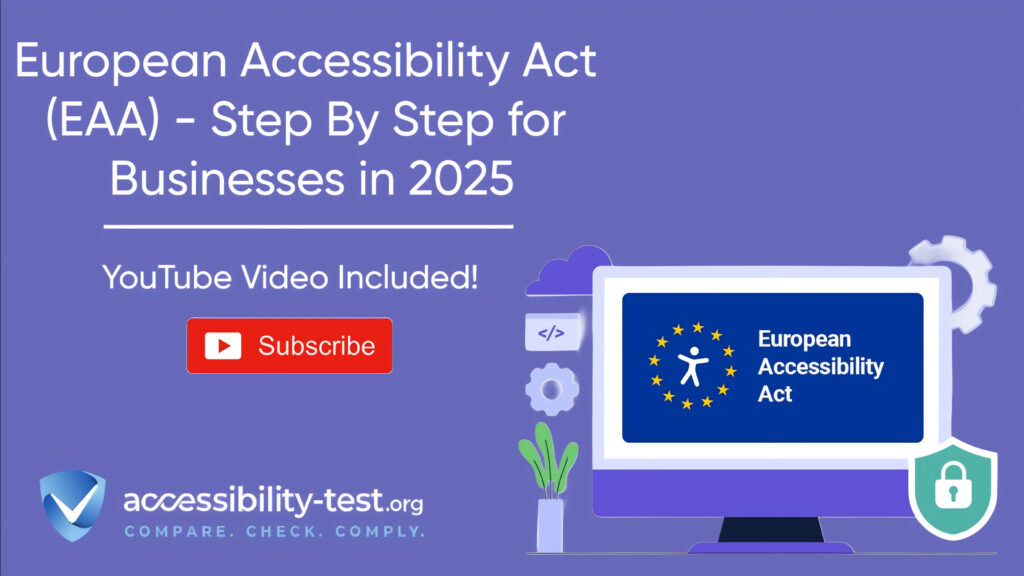
Mobile App Accessibility
Mobile accessibility ensures team members can manage social media on the go, regardless of disabilities. Both Hootsuite and Buffer offer mobile apps with varying levels of accessibility support.
Hootsuite Mobile Experience
Hootsuite’s mobile app allows users to perform most common tasks including:
- Creating and scheduling posts
- Monitoring feeds
- Responding to messages
- Viewing basic analytics
While specific documentation about Hootsuite’s mobile accessibility features is limited in the search results, the app does support some key accessibility functions like adding alt text to images. However, the mobile experience may not offer the full range of keyboard shortcuts available in the desktop version.
Buffer Mobile Accessibility Features
Buffer has documented specific accessibility features in their mobile app, particularly around alt text. Their mobile app allows users to add alt text to static images for multiple platforms including X/Twitter, Mastodon, LinkedIn, Pinterest, Threads, and Facebook.
The alt text process on mobile is straightforward:
This implementation makes the critical accessibility feature of alt text available to mobile users, supporting more accessible workflows for teams on the go.
Mobile Considerations for Teams
When evaluating mobile accessibility for your team:
- Test both apps with the mobile accessibility tools on iOS (VoiceOver) or Android (TalkBack) if team members use screen readers
- Check text sizing options and whether the apps respect system-level text size settings
- Evaluate whether critical functions can be completed without relying on complex gestures
- Determine if team members with motor limitations can operate all necessary features
Neither platform appears to offer fully documented mobile accessibility features, so hands-on testing may be necessary to determine which better meets your team’s specific needs.
Content Creation Accessibility Features
Beyond alt text and keyboard shortcuts, social media tools offer various features that can make content creation more accessible for team members with disabilities.
Hootsuite’s Content Creation Tools
Hootsuite provides several features that can support accessible content creation workflows:
Content Library: Teams can store pre-approved media assets including post templates and images. This feature allows for consistent application of accessibility best practices across teams.
Bulk Scheduling: Hootsuite’s Bulk Composer allows scheduling up to 350 posts at once using a CSV file. While this streamlines workflows, it’s worth noting that CSV files need to be properly formatted, which may present challenges for some users with disabilities.
Custom Permissions: Administrators can set permissions at organization, team, and social account levels. This allows managers to assign appropriate access based on team members’ roles and abilities.
Set Availability for Assets: Teams can control when assets can be used by setting availability and expiration dates, making content management more structured and potentially easier to navigate.
Buffer’s Content Creation Features
Buffer offers several features that support accessible content workflows:
Customizable Keyboard Shortcuts: Buffer allows users to customize some keyboard shortcuts, particularly for the browser extension, which can be helpful for users with specific needs.
Simple Interface: Buffer is generally known for its streamlined, straightforward interface which may be easier to navigate for some users with cognitive disabilities or those who find complex interfaces challenging.
Mobile Alt Text Support: As previously mentioned, Buffer’s documented support for adding alt text on mobile helps ensure accessibility features are available across devices.
Team Collaboration and Accessibility
Both platforms offer team collaboration features that can impact accessibility:
Hootsuite Teams: Allows organizations to create teams with specific permissions and access to particular social accounts and content libraries. This structure can help accommodate team members’ different needs and abilities.
Buffer Collaboration: While less documented in the search results, Buffer does offer team collaboration features that allow multiple people to work on social media content.
When evaluating these platforms for team use, consider how well each accommodates diverse team members, including those with disabilities. The ability to customize workflows, permissions, and interfaces can significantly impact usability for everyone.
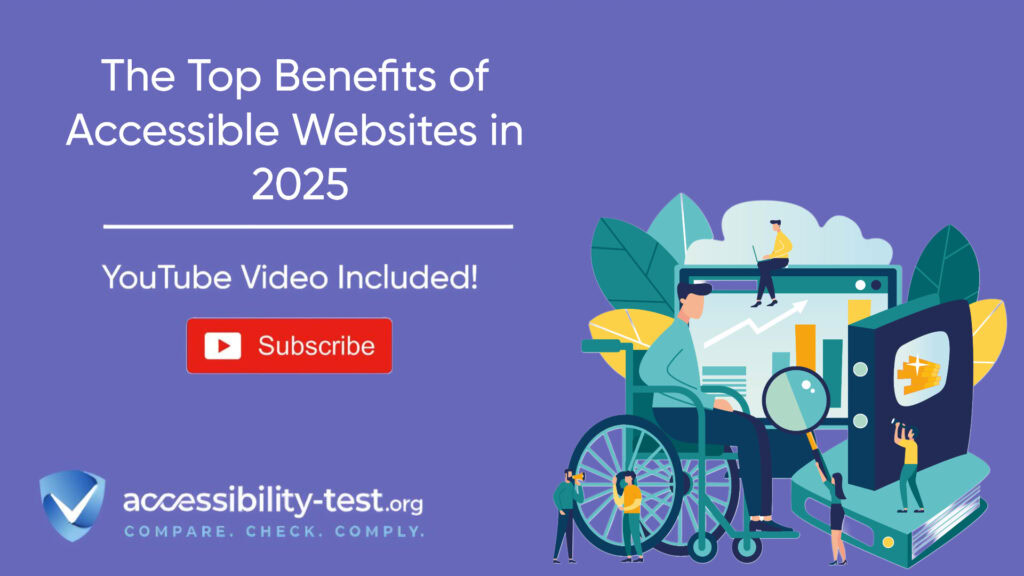
Custom Permissions and Accessibility
Custom permissions affect who can access what features, which has important accessibility implications for diverse teams.
Hootsuite’s Permission Structure
Hootsuite offers detailed custom permissions at three levels:
- Organization
- Team
- Social account
Organization permissions include:
- Managing members
- Managing teams
- Adding/removing social networks
- Managing permissions
- Managing profiles
- And many other administrative functions
This granular permission structure allows organizations to:
- Limit complex tasks to those comfortable performing them
- Prevent accidental posting or changes
- Create simplified workflows for team members who prefer them
- Assign responsibilities based on individual strengths and abilities
The ability to customize permissions can create more accessible work environments by allowing team members to focus on tasks that match their abilities and preferences.
Buffer’s Role Management
While specific details about Buffer’s permission structure aren’t fully documented in the search results, most team collaboration tools offer some level of role management.
Buffer’s approach to permissions appears less granular than Hootsuite’s based on available documentation, which may mean fewer options for customizing user experiences based on individual needs.
Creating Accessible Workflows Through Permissions
Thoughtful permission structures can support accessible workflows in several ways:
- Simplifying interfaces by hiding unnecessary features
- Preventing errors by limiting access to critical functions
- Allowing for specialized roles that play to team members’ strengths
- Creating approval workflows that provide appropriate oversight
When evaluating permission structures, consider how they can be used to create more accessible and supportive environments for team members with varying abilities.
Scheduling Features and Accessibility
Scheduling tools should be accessible to everyone on your team, regardless of disabilities. Both platforms offer scheduling features with different accessibility considerations.
Hootsuite’s Scheduling Accessibility
Hootsuite offers several scheduling approaches:
- Standard scheduling through the composer
- Bulk scheduling via CSV upload
- Calendar view for planning
- Publisher view for managing scheduled content
The Bulk Composer feature allows scheduling up to 350 posts at once, which can be valuable for planning content in advance. However, it requires creating a properly formatted CSV file, which might present challenges for some users.
Hootsuite’s keyboard shortcuts support some scheduling functions:
- CTRL+Shift+S / CMD+Shift+S: Schedule post
- CTRL+Shift+P / CMD+Shift+P: Publish now
- CTRL+Shift+G / CMD+Shift+G: Publish and reuse
These shortcuts make scheduling more accessible for keyboard-only users, though the calendar interface may still require some mouse interaction.
Buffer’s Scheduling Tools
Buffer built its reputation on its scheduling capabilities. Their approach focuses on:
- Queue scheduling (adding posts to a predetermined schedule)
- Direct scheduling (picking specific dates and times)
- First-in, first-out posting order
- Calendar view for visualization
Buffer’s keyboard shortcuts support adding content to the queue:
This streamlined approach may be simpler to navigate for users with cognitive disabilities or those who find complex interfaces challenging.
Planning Accessible Content Schedules
Both platforms allow planning content in advance, which supports creating more accessible posts by:
- Allowing time for adding proper alt text
- Planning captions for videos
- Ensuring varied content types for different audience needs
- Maintaining consistent posting times for audiences who rely on routines
The ability to view scheduled content in calendar format helps ensure consistent coverage and identify gaps in your posting schedule, benefiting both creators and audiences.
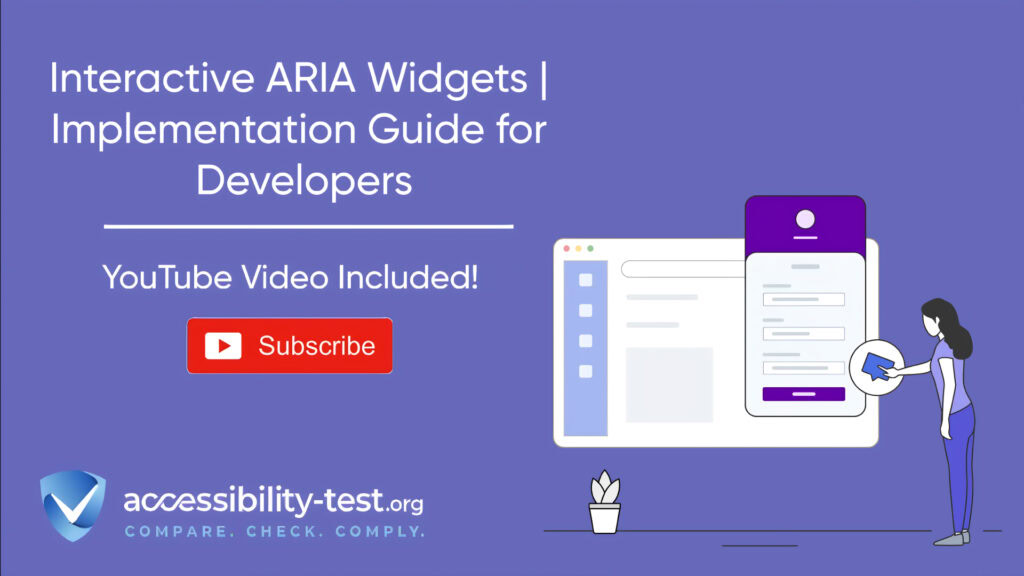
Platform Accessibility Statements and Commitments
Official accessibility statements provide insight into how companies approach accessibility in their products.
Hootsuite’s Accessibility Position
Hootsuite has an accessibility page that outlines their approach to accessibility, including VPATs (Voluntary Product Accessibility Templates) and policies. This indicates a formal commitment to accessibility compliance.
The platform specifically highlights alt text as an accessibility feature, noting that “users can easily add alt text to images to make them more accessible to people using screen readers and other” assistive technologies.
While the full details of Hootsuite’s accessibility statement weren’t available in the search results, the presence of this documentation suggests some level of commitment to making their platform usable by people with disabilities.
Buffer’s Accessibility Statement
Buffer provides a detailed accessibility statement that outlines their approach and current compliance level. Key points include:
- Commitment to “ensuring digital accessibility for people with disabilities”
- Partial conformance with WCAG 2.1 level AA
- Use of technologies including HTML, CSS, JavaScript, and WAI-ARIA
- Assessment through self-evaluation and automated testing
- Manual testing with screen readers like VoiceOver
- A process for feedback through [email protected]
Buffer acknowledges that they are “partially conformant” with accessibility standards, meaning “some parts of the content do not fully conform to the accessibility standard”. This transparency about limitations can be helpful for organizations evaluating the platform for their needs.
Comparing Accessibility Commitments
Based on available information:
Buffer provides more specific details about their accessibility testing methods and compliance level, while Hootsuite appears to focus more on specific features that support accessibility.
Both companies show awareness of accessibility needs, but neither claims full compliance with accessibility standards. This reflects the reality that most web applications continue to work toward better accessibility rather than achieving perfect compliance.
Organizations with strict accessibility requirements may need to conduct their own testing of both platforms to determine which better meets their specific needs.
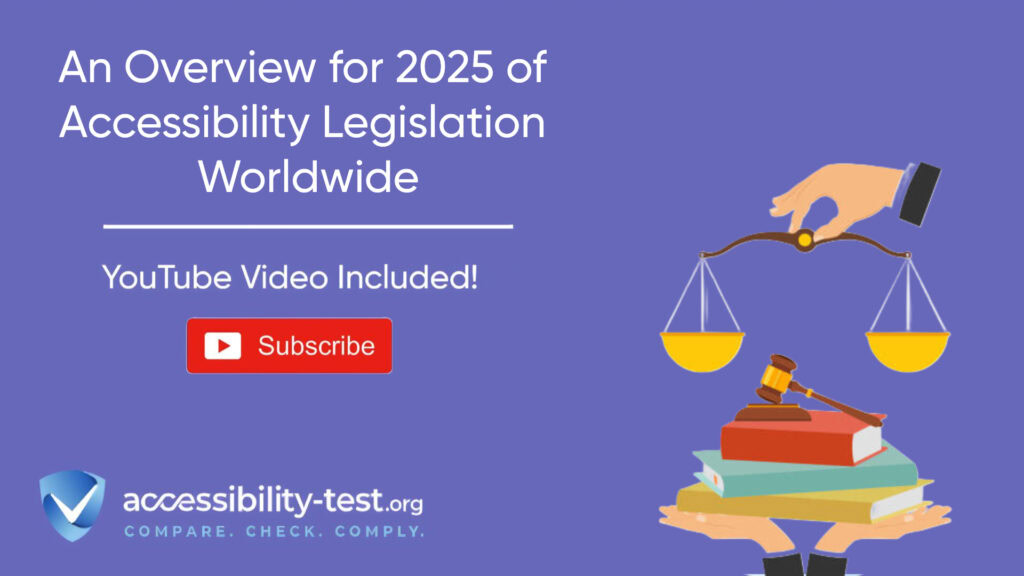
Tips for Maximizing Accessibility in Either Platform
Regardless of which platform you choose, these practices can help make your social media management more accessible:
Creating Accessible Content
- Always add alt text to images using the platform’s built-in tools
- Create clear, descriptive captions for videos
- Use a mix of content types to reach people with different preferences
- Write in plain language that’s easy to understand
- Avoid relying solely on color to convey information
- Use camel case for hashtags (#SocialMediaAccessibility instead of #socialmediaaccessibility)
- Keep emojis to a minimum as they can confuse screen readers
Setting Up Accessible Workflows
- Document accessibility requirements in your social media policy
- Create templates that include reminders for accessibility features
- Build time for accessibility tasks into your content calendar
- Use content libraries to store pre-approved accessible content
- Train all team members on accessibility basics
- Assign specific team members to review content for accessibility
- Collect feedback from users with disabilities about your social content
Advocating for Better Tools
- Submit feedback to both Hootsuite and Buffer about accessibility improvements
- Join user communities and share accessibility tips with other users
- Request new features that would improve accessibility
- Share your accessibility successes to encourage adoption of best practices
- Stay informed about accessibility updates to both platforms
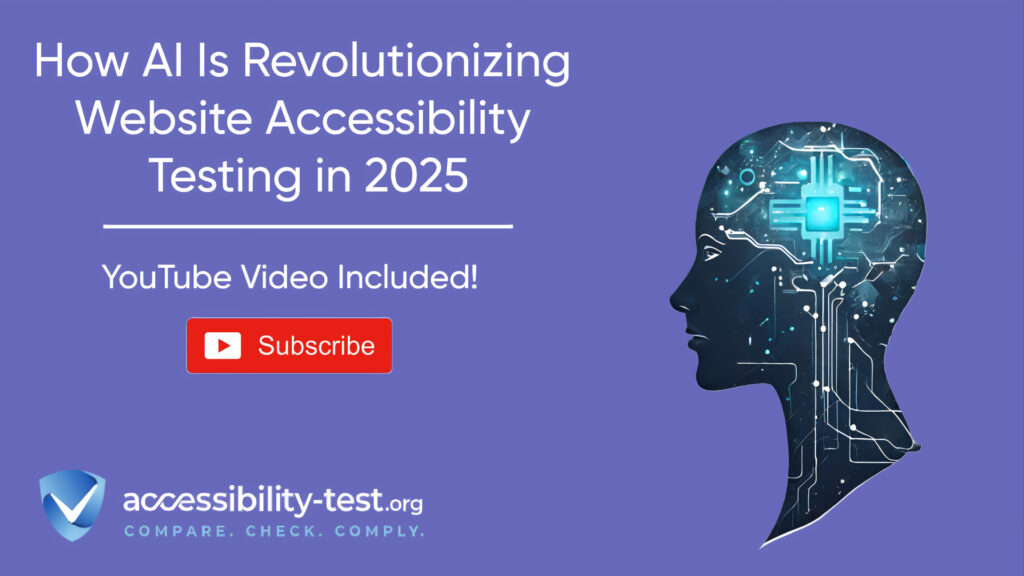
How to Choose the Right Tool for Your Team
When deciding between Hootsuite and Buffer based on accessibility needs, consider these factors:
Team Composition and Needs
- Which disabilities or access needs are represented on your team?
- Do team members rely on specific assistive technologies?
- Are keyboard shortcuts or screen reader compatibility more important?
- Do you need mobile accessibility or primarily desktop use?
Content Types and Volume
- How many images do you post, and how important is alt text support?
- Do you need bulk scheduling capabilities?
- Is analytics accessibility crucial for your reporting?
- Do you manage multiple accounts that need different permission levels?
Testing Before Deciding
- Try free versions of both platforms with team members who use assistive technology
- Test critical workflows with keyboard-only navigation
- Check mobile apps with screen readers if needed
- Evaluate the learning curve for team members with cognitive disabilities
Creating Supplementary Processes
- Develop workarounds for features that aren’t fully accessible
- Create documentation that addresses accessibility gaps
- Build checker processes to ensure accessibility best practices
- Plan for training that addresses accessibility features
Using Automated Tools for Quick Insights (Accessibility-Test.org Scanner)
Automated testing tools provide a fast way to identify many common accessibility issues. They can quickly scan your website and point out problems that might be difficult for people with disabilities to overcome.
Visit Our Tools Comparison Page!

Run a FREE scan to check compliance and get recommendations to reduce risks of lawsuits
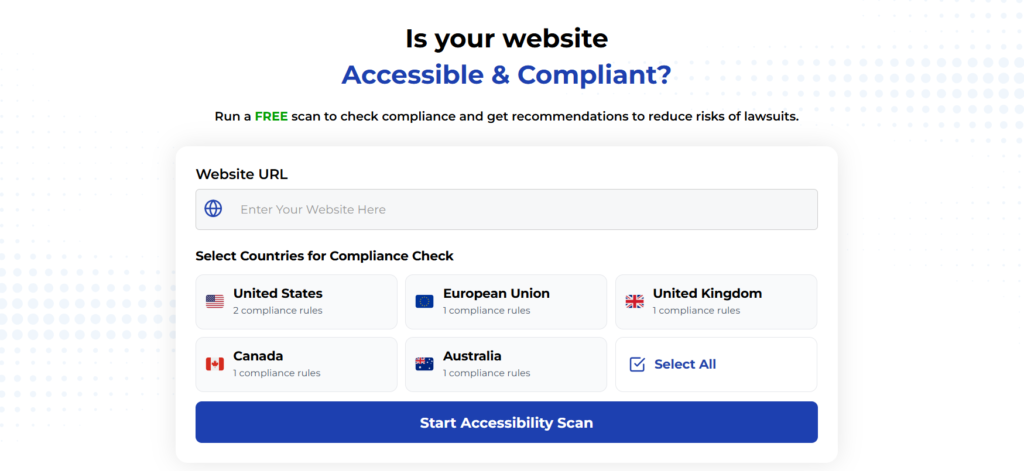
Final Thoughts
Both Hootsuite and Buffer offer accessibility features that can help teams create more inclusive social media content, but neither provides a perfectly accessible experience. Your choice should depend on your team’s specific needs and which platform’s strengths align best with your priorities.
Hootsuite offers more extensive keyboard shortcuts and visualization options, which may benefit users who need alternative ways to interact with the platform. Their permissions structure also provides more granular control, which can help create accessible workflows for diverse teams.
Buffer provides clearer documentation of their accessibility testing and compliance level, along with straightforward mobile alt text support. Their simpler interface may benefit users who find complex layouts challenging.
Whichever platform you choose, remember that accessibility is an ongoing process rather than a one-time decision. Regular training, feedback collection, and adaptation of workflows will help ensure your social media management remains accessible as your team and tools evolve.
By prioritizing accessibility in your social media management, you’re not just helping team members with disabilities-you’re creating content that reaches a wider audience and reflects your organization’s commitment to inclusion.
Want More Help?
Try our free website accessibility scanner to identify heading structure issues and other accessibility problems on your site. Our tool provides clear recommendations for fixes that can be implemented quickly.
Join our community of developers committed to accessibility. Share your experiences, ask questions, and learn from others who are working to make the web more accessible.