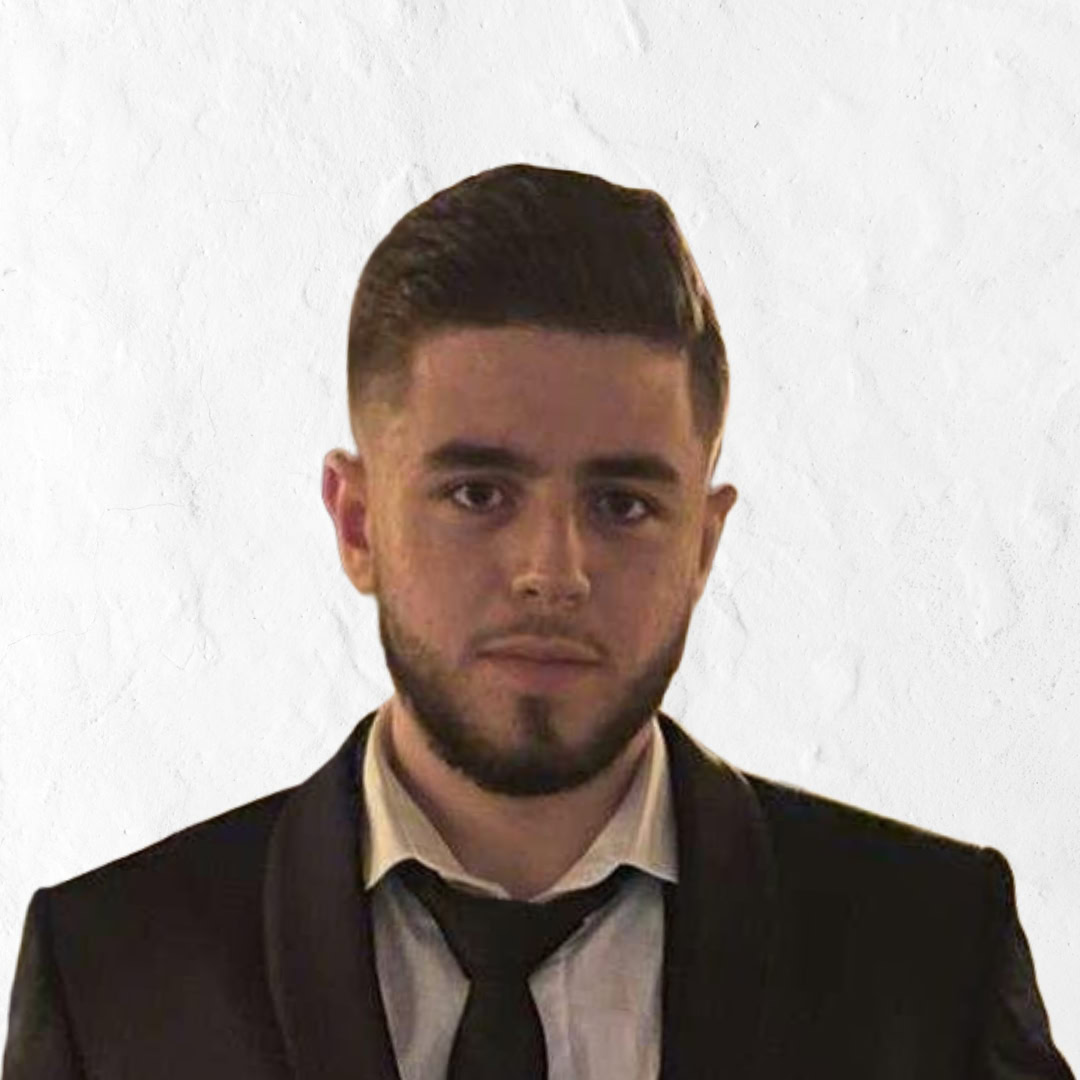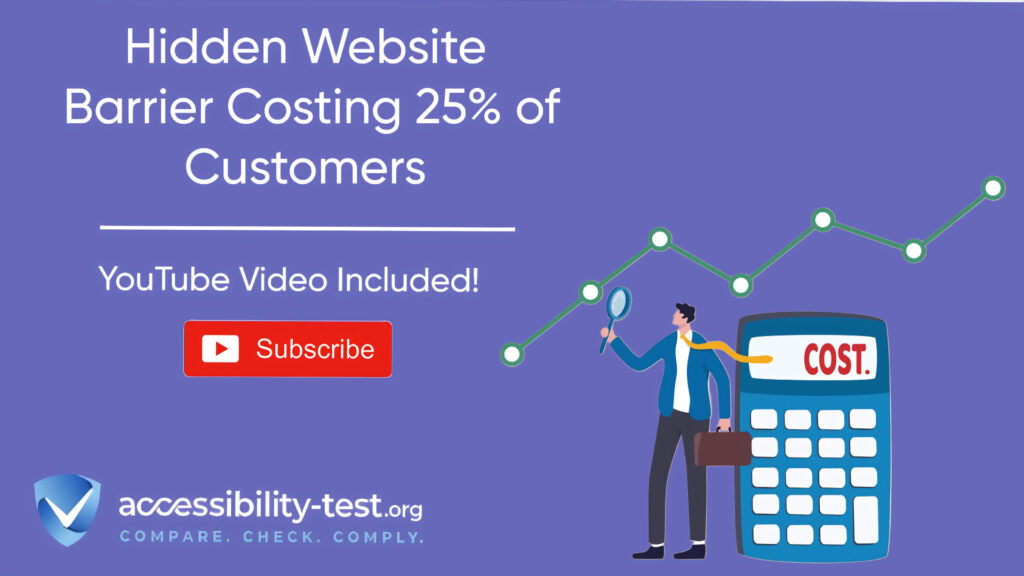Hidden Website Barriers
When your website has hidden barriers, you could be missing out on a significant portion of potential customers without even realizing it. Over 1 billion people worldwide live with some form of disability, representing about 25% of your potential customer base. These individuals control over $1.2 trillion in disposable income, yet many businesses unknowingly shut them out with inaccessible websites. This article reveals the common barriers preventing these users from engaging with your website and provides practical fixes you can implement today.
Understanding the Accessibility Gap in Modern Websites
Despite growing awareness about digital inclusion, many websites continue to present significant obstacles for users with disabilities. These barriers aren’t always obvious to site owners but can completely prevent someone from using your services or buying your products.
The gap exists because many website designers and developers build sites for users like themselves, often overlooking the diverse needs of people with visual, hearing, motor, or cognitive disabilities. This oversight isn’t typically deliberate – it’s usually due to lack of awareness about how different users navigate the web.
When websites fail to account for these differences, they effectively close their virtual doors to millions of potential customers. This exclusion happens at every stage of the customer journey, from discovery to purchase completion.
The Business Impact of Excluding Disabled Users
The consequences of maintaining an inaccessible website extend far beyond just doing the right thing – they directly affect your bottom line in several ways.
First, there’s the significant market opportunity being missed. E-commerce sites with accessibility barriers see 23% less revenue compared to accessible competitors. When disability barriers are removed, these customers become incredibly loyal, with 86% willing to pay more to purchase from accessible websites over cheaper, less accessible competitors.
Legal risks continue to grow as well. Lawsuits targeting e-commerce sites for accessibility violations have increased by 265% since 2020. E-commerce sites now account for nearly 74% of all web accessibility legal actions. Settlements typically range from $5,000 to $50,000, with some high-profile cases exceeding $1 million.
Beyond direct financial impacts, inaccessible websites damage brand reputation. Today’s socially conscious consumers increasingly favor businesses that demonstrate inclusivity. Non-compliance with accessibility standards can lead to negative publicity and declining customer loyalty, ultimately harming your market position.
Finally, accessibility directly impacts your search engine rankings. Google now uses Core Web Vitals as ranking signals, which overlap with many accessibility best practices. Websites meeting WCAG 2.1 standards are 35% more likely to appear in top search results compared to non-accessible competitors.
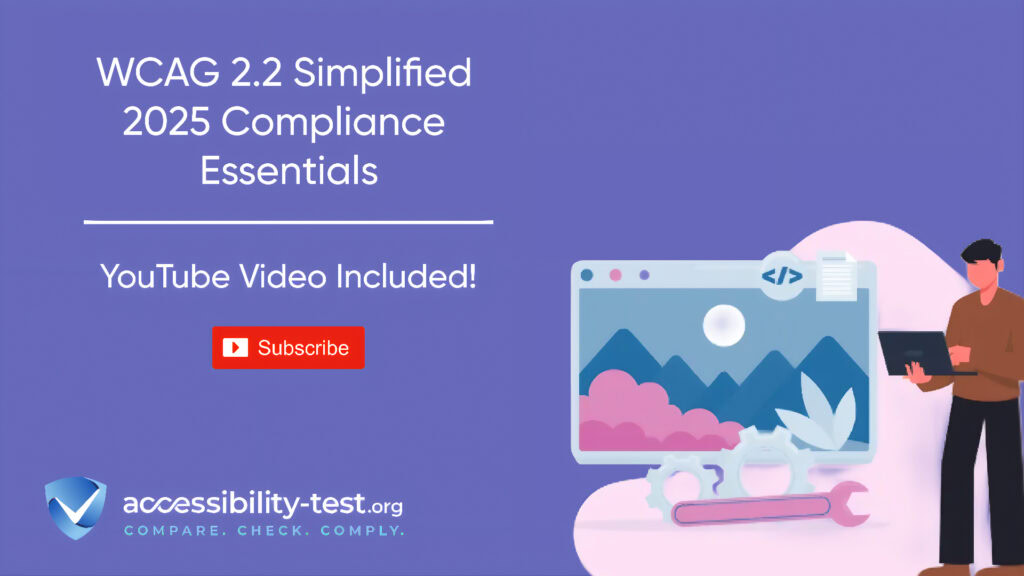
Common Barriers Preventing User Access
Website accessibility barriers fall into several categories, each affecting different users in various ways. Understanding these obstacles is the first step toward removing them.
Navigation Issues for Screen Reader Users
For visitors who use screen readers, navigation problems can make your site virtually unusable. Common issues include:
- Unlabeled navigation menus that don’t use proper semantic HTML structure
- Missing landmark roles or ARIA labels that would help users understand page organization
- Absence of skip navigation links, forcing users to tab through every menu item before reaching main content
- Poor heading structure that fails to create a logical outline of the page
When navigation is coded without proper list structures or semantic HTML, screen reader users can’t understand how many items are in menus or what the relationship between items might be. This creates frustration and often leads to abandonment.
Additionally, when multiple navigations exist on a site without proper ARIA labels, visitors using assistive technology can’t distinguish between them. This is particularly problematic on sites with utility, main, and footer navigation areas.
Form Completion Challenges
Forms represent another major barrier, particularly during checkout processes. Issues include:
- Form fields without proper labels, making it impossible for screen reader users to understand what information is required
- Error messages that only use color to indicate problems without clear text explanations
- CAPTCHA tests that create insurmountable barriers for visually impaired users
- Complex multi-step processes that time out before completion
These barriers directly impact e-commerce conversion rates. Cart abandonment rates, which average around 70% industry-wide, climb even higher for users with disabilities who encounter accessibility obstacles during checkout.
For example, error messages that rely solely on red text without accompanying icons or clear descriptions can be missed by colorblind users. Similarly, form fields that lack proper labels force screen reader users to guess what information belongs where.
Content Perception Problems
Many users struggle with how content is presented and organized on websites:
- Low contrast text that’s difficult or impossible to read for people with visual impairments
- Content that doesn’t resize properly when users increase text size
- Videos without captions or transcripts, excluding deaf or hard-of-hearing visitors
- Cluttered layouts creating excessive cognitive load
Cognitive load – the mental effort needed to understand and process information – represents a particularly overlooked barrier. When websites are too cluttered or complicated, they overwhelm users, making it difficult to navigate and find what they need.
Users with cognitive disabilities like ADHD, autism, or dyslexia often have limited mental resources for processing complex information. Information overload from excessive text, confusing navigation hierarchies, and inconsistent design patterns creates significant barriers for these users.
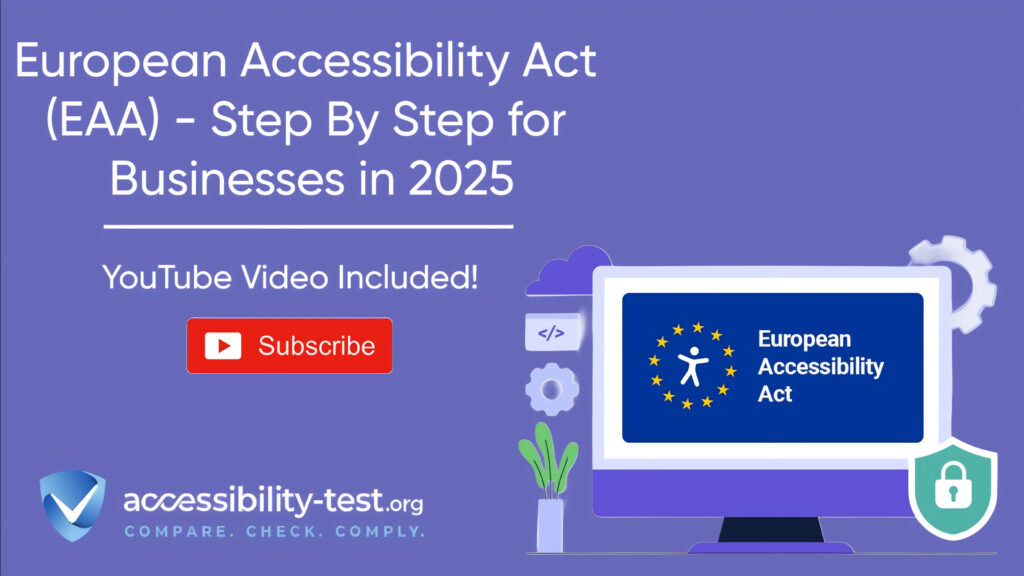
Three Quick Accessibility Fixes for Immediate Impact
While creating a fully accessible website requires ongoing effort, you can make meaningful improvements with just a few targeted changes. These three fixes address some of the most common barriers and can be implemented relatively quickly.
Implementing Proper Alt Text for Images
Alternative text (alt text) provides descriptions of images for screen readers, making your visual content accessible to users with visual impairments. This simple addition helps approximately 285 million people worldwide who have visual impairments navigate your site effectively.
Beyond accessibility benefits, proper alt text improves SEO performance. Search engines can’t “see” images, so they rely on alt text to understand image content. Sites with descriptive alt text experience 41% better crawl efficiency compared to those without it.
Best Practices for Descriptive Alt Text
Creating effective alt text isn’t complicated, but it does require thoughtfulness:
- Be specific and concise in your descriptions
- Focus on the purpose and context of the image
- Include relevant details without over-describing
- Use empty alt attributes (alt=””) for decorative images
For example, instead of generic text like “logo,” use “Company ABC logo featuring a blue mountain”. For product images, include key details like color, style, and distinguishing features.
Avoid starting alt text with phrases like “image of” or “picture of” since screen readers already announce that an element is an image. Similarly, don’t stuff alt text with keywords – focus on accurate descriptions that help users understand what they’re missing.
Remember that decorative images that don’t add meaningful content should receive empty alt attributes (alt=””) so screen readers can skip them entirely, reducing unnecessary information for users.
Tools to Audit Image Accessibility
Several tools can help you identify missing or inadequate alt text across your website:
- Accessibility-Test.org‘s scanner provides a quick assessment of image accessibility issues
- WAVE by WebAIM highlights missing alt text and other image-related problems
- Lighthouse in Chrome DevTools includes image accessibility in its audit reports
These automated tools offer a starting point, but manual review remains important. Check whether existing alt text truly conveys the meaning and purpose of each image rather than just describing its visual aspects.
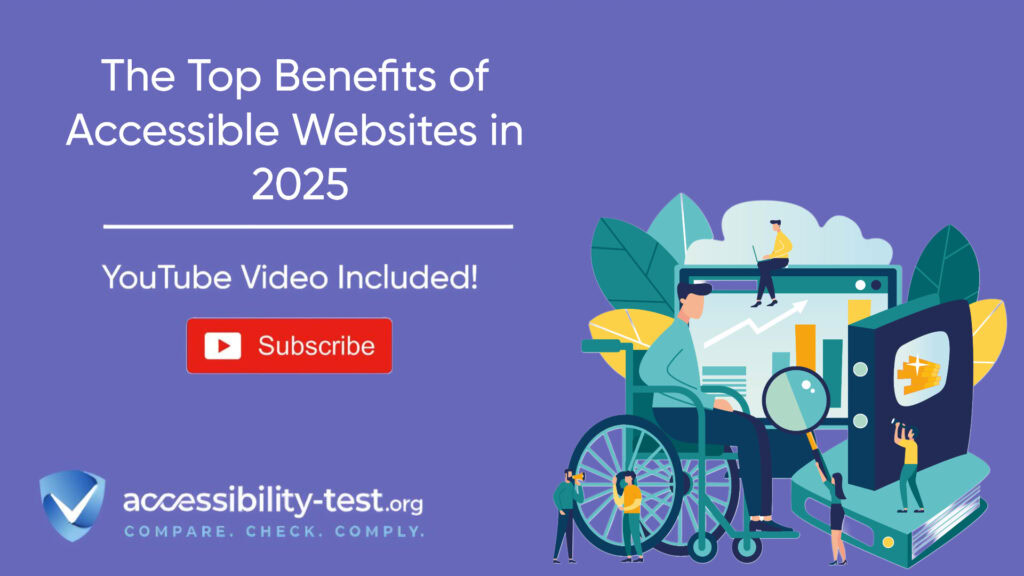
Ensuring Keyboard Navigation Functionality
Many users rely on keyboards rather than mice to navigate websites due to motor disabilities, temporary injuries, or personal preference. Ensuring your site works with keyboard-only navigation helps approximately 20 million Americans with mobility impairments.
Keyboard accessibility also benefits power users who prefer keyboard shortcuts for efficiency. Testing keyboard navigation is straightforward – simply use the Tab key to move through all interactive elements on your page.
Testing Keyboard Focus Indicators
A critical aspect of keyboard navigation is visible focus indicators – visual cues showing which element is currently selected. Without clear focus indicators, keyboard users can’t track their position on the page.
To test focus indicators:
- Press Tab repeatedly to move through all interactive elements
- Verify that a visible outline or highlight appears around each focused element
- Check that the focus order follows a logical sequence (typically top to bottom, left to right)
- Ensure no elements can be interacted with but not focused on
Many websites accidentally remove focus outlines through CSS resets or aesthetic preferences. While the default browser focus styles may not match your design, removing them entirely creates major accessibility barriers. Instead, create custom focus styles that align with your brand while remaining highly visible.
Common Keyboard Trap Issues
Keyboard traps occur when users can navigate to an element but can’t move past it using keyboard controls alone. These traps completely block keyboard users from accessing parts of your site.
Common trouble spots include:
- Modal dialogs without proper focus management
- Dropdown menus that can’t be exited with keyboard
- Custom widgets like sliders or tabs that lack keyboard support
- Embedded third-party content like social media feeds
Custom JavaScript widgets are particularly problematic when developers fail to include keyboard event handlers. For example, a custom dropdown menu might open on mouse click but lack the necessary keyboard event listeners to open when users press Enter or Space.
Navigation patterns like dropdown menus need special attention to ensure they work with keyboards and screen readers. Your design should include tested patterns that teams can implement without creating barriers.
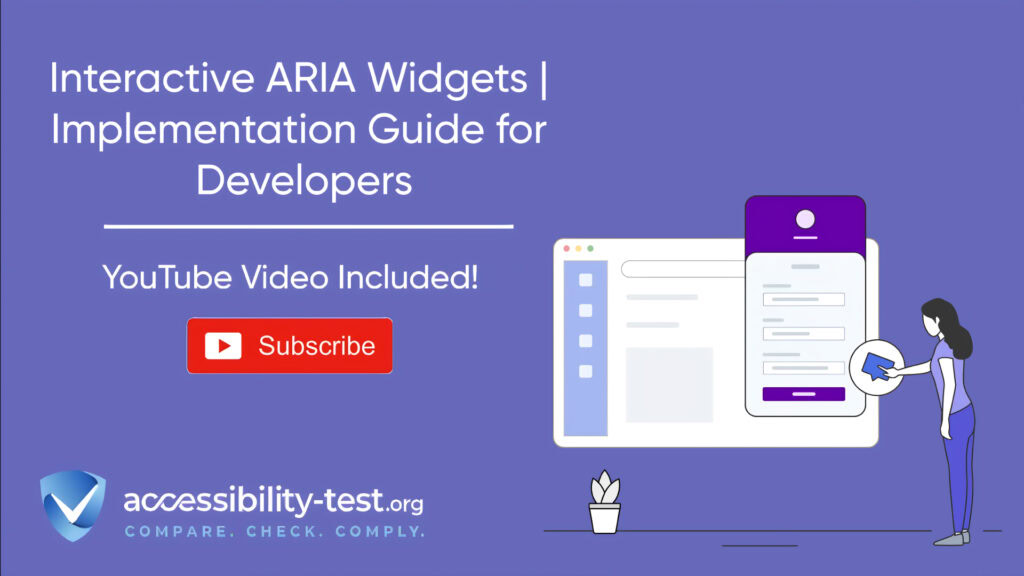
Improving Color Contrast for Better Readability
Insufficient color contrast between text and background creates barriers for users with low vision, color blindness, or those using mobile devices in bright sunlight. Approximately 300 million people worldwide have color vision deficiency and benefit from proper contrast.
Low contrast text also affects all users in certain situations, like using smartphones outdoors or browsing on devices with low-quality displays. Improving contrast enhances usability for everyone while specifically addressing accessibility needs.
WCAG Contrast Requirements Explained
The Web Content Accessibility Guidelines (WCAG) provide specific contrast ratios to ensure text remains readable:
- Regular text: Minimum ratio of 4.5:1 against its background
- Large text (18pt or 14pt bold): Minimum ratio of 3:1
- User interface components and graphical objects: Minimum ratio of 3:1
These requirements ensure text remains visible to people with moderately low vision (20/40 vision) without requiring contrast-enhancing assistive technology.
Different text sizes have different requirements because larger text remains readable at lower contrast levels. The standard applies to text on images, gradients, buttons, and other UI elements – not just regular paragraph text.
Tools for Testing and Selecting Accessible Colors
Several tools make it easy to check and fix contrast issues:
- WebAIM’s Contrast Checker allows you to test specific color combinations
- Color Safe helps generate accessible color palettes
- Browser extensions like Accessibility Insights check contrast across entire pages
When testing contrast, remember to check all states of interactive elements, including hover and focus states. Also verify contrast in all usage contexts – text might have sufficient contrast in desktop views but fail when resized on mobile devices.
Your design system should include a color palette with sufficient contrast ratios and clear rules for using text colors against different backgrounds. Building accessibility into your color system helps ensure that text and interactive elements remain visible to people with various vision conditions.
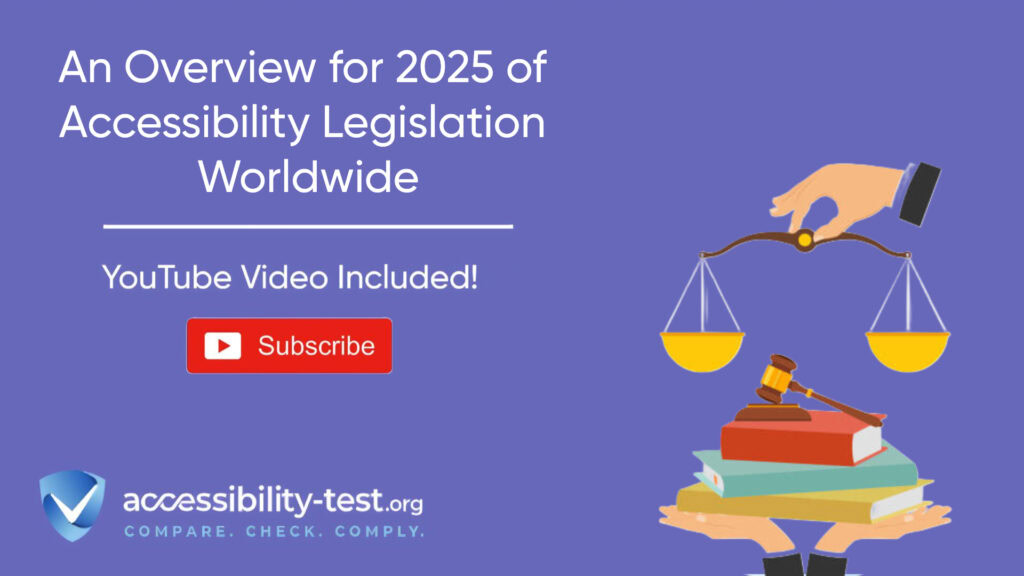
Measuring the Impact of Accessibility Improvements
After implementing accessibility fixes, it’s important to measure their impact to demonstrate business value and identify areas for further improvement.
Tracking User Engagement After Implementing Fixes
Several metrics can help quantify the impact of your accessibility improvements:
- Bounce rate: Accessible sites typically see 37% lower bounce rates compared to inaccessible competitors
- Time on site: Users tend to stay longer on sites they can navigate easily
- Conversion rate: Accessible sites often see 25% higher conversion rates
- Mobile usage metrics: Accessible sites load 30% faster on mobile devices
Analytics can reveal how accessibility improvements affect user behavior. For example, after fixing navigation issues, you might see increased pageviews per session as users explore more of your site. Similarly, form improvements often lead to higher completion rates and fewer abandoned carts.
Consider segmenting analytics data by device type, as accessibility improvements often show the most significant gains on mobile devices where users already face additional challenges.
User feedback provides another valuable measurement tool. Consider adding an accessibility feedback mechanism where visitors can report barriers they encounter. This direct input from affected users helps prioritize further improvements.
Building Accessibility into Your Development Workflow
Rather than treating accessibility as a one-time fix, incorporate it into your ongoing development process:
- Start with accessibility requirements in planning stages
- Include accessibility checks in design reviews
- Implement automated testing in development pipelines
- Conduct manual testing with assistive technologies before release
- Monitor analytics and user feedback after launch
This approach spreads the cost of accessibility work over time, making it more manageable. It also prevents introducing new barriers when updating your site.
Training plays a crucial role in sustainable accessibility. When team members understand basic principles, they make better decisions during creation rather than requiring expensive fixes later. Basic accessibility training for content creators, designers, and developers prevents many common issues from appearing in the first place.
By implementing regular accessibility audits, your team becomes more aware of potential issues and develops habits that naturally lead to more inclusive designs. Use a mix of automated tools and manual testing to catch different types of issues.
Remember that achieving true web accessibility goes beyond simply adhering to established guidelines. While compliance with legal requirements is important, it should not be equated with genuine accessibility. True accessibility involves continuously engaging with real users who have diverse needs and preferences.
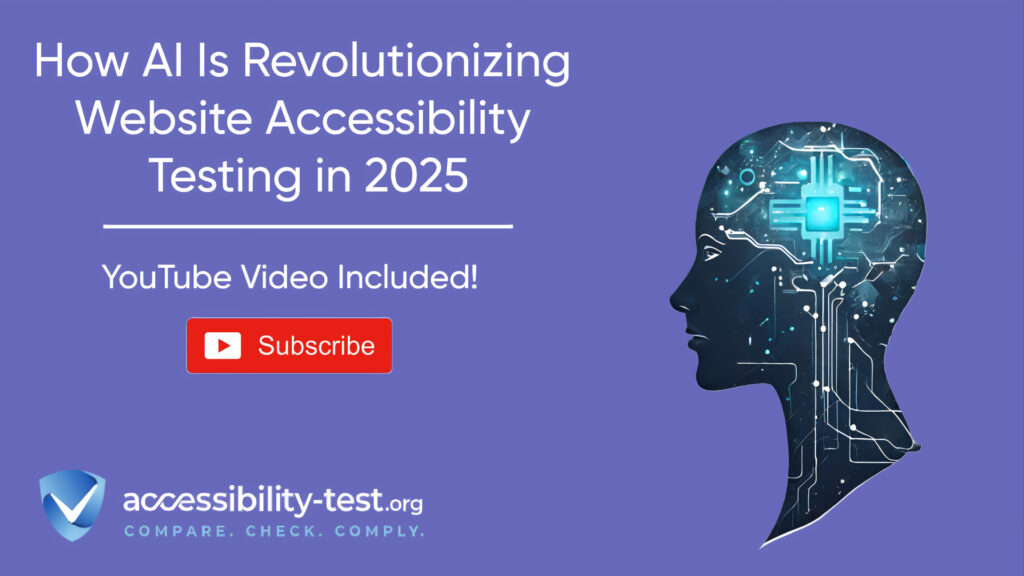
Beyond the Basics | Next Steps for Full Accessibility
After implementing the quick fixes outlined above, you can continue improving accessibility with additional enhancements.
Addressing Advanced Technical Barriers
More complex accessibility issues often require deeper technical changes:
- Ensure ARIA attributes are correctly implemented where needed
- Test and fix dynamic content updates for screen reader compatibility
- Improve form validation and error recovery processes
- Implement accessible authentication methods beyond CAPTCHA
- Address timing issues with session timeouts and auto-refreshing content
These technical improvements may require more developer resources but address significant barriers for users with disabilities.
Creating an Accessibility Statement
An accessibility statement demonstrates your commitment while providing users with:
- Information about your current level of accessibility
- Known limitations and plans to address them
- Alternative ways to access information or services
- Contact methods for reporting accessibility problems
This transparency builds trust with users and demonstrates your ongoing commitment to improvement.
Training Content Creators on Accessibility
Many accessibility barriers occur when new content is added without accessibility considerations. Training content creators to:
- Write descriptive link text instead of generic “click here” phrases
- Create accessible documents and PDF files
- Add captions to videos and transcripts for audio
- Structure content with proper headings and lists
This training ensures new content maintains accessibility standards without requiring developer intervention.
Using Automated Tools for Quick Insights (Accessibility-Test.org Scanner)
Automated testing tools provide a fast way to identify many common accessibility issues. They can quickly scan your website and point out problems that might be difficult for people with disabilities to overcome.
Visit Our Tools Comparison Page!

Run a FREE scan to check compliance and get recommendations to reduce risks of lawsuits
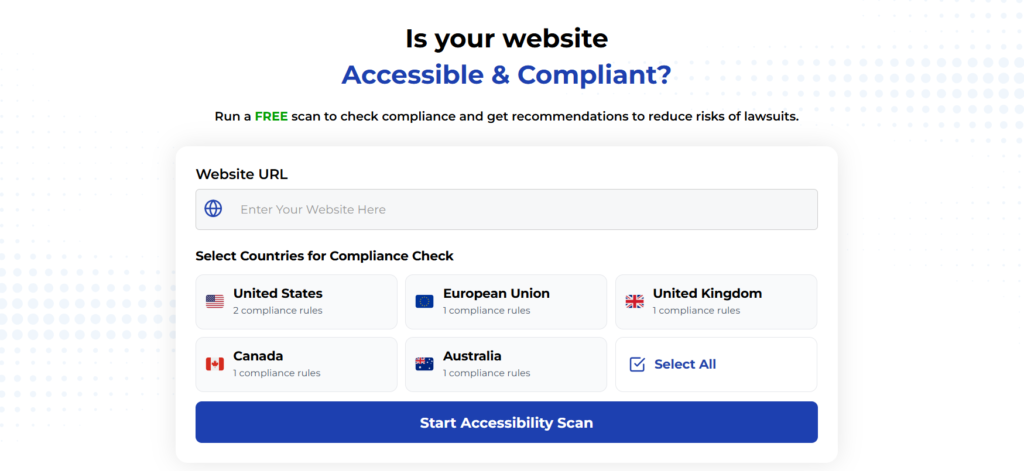
To Conclude Our 2025 Guide
Hidden website barriers cost businesses significant revenue and growth opportunities by excluding millions of potential customers. By understanding common accessibility issues and implementing the three quick fixes outlined in this article – proper alt text, keyboard navigation, and color contrast – you can immediately improve access for many users.
The business case for accessibility is clear: accessible websites attract more visitors, convert at higher rates, and face fewer legal risks. Moreover, many accessibility improvements benefit all users through better SEO, faster loading times, and improved usability.
Rather than viewing accessibility as a one-time compliance exercise, build it into your ongoing development workflow. This approach spreads costs over time while ensuring all users can access your digital content effectively.
Remember that every accessibility improvement you make potentially opens your website to more customers, improving both your business performance and user satisfaction. Start with the quick fixes outlined here, measure their impact, and continue making improvements to create a truly inclusive website.