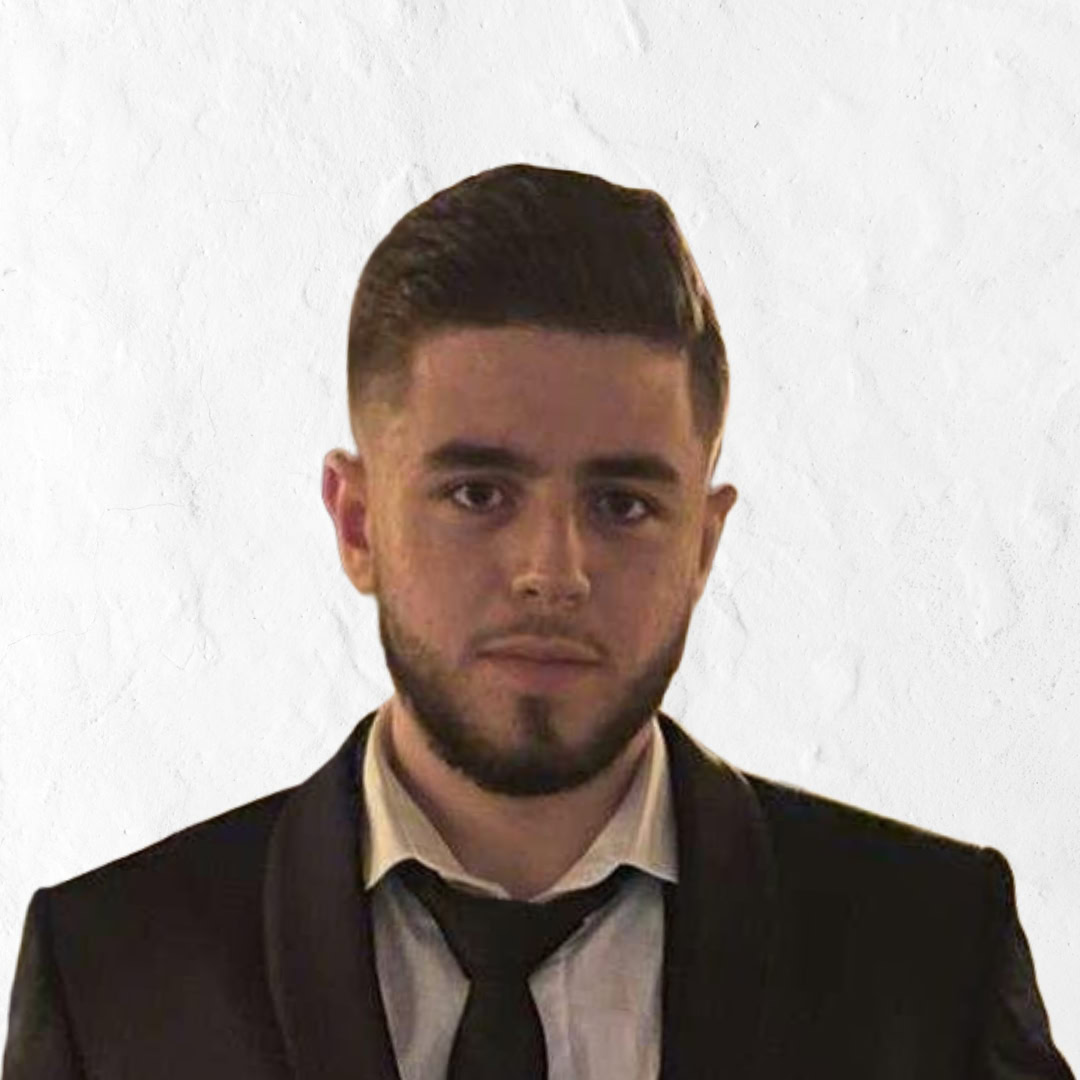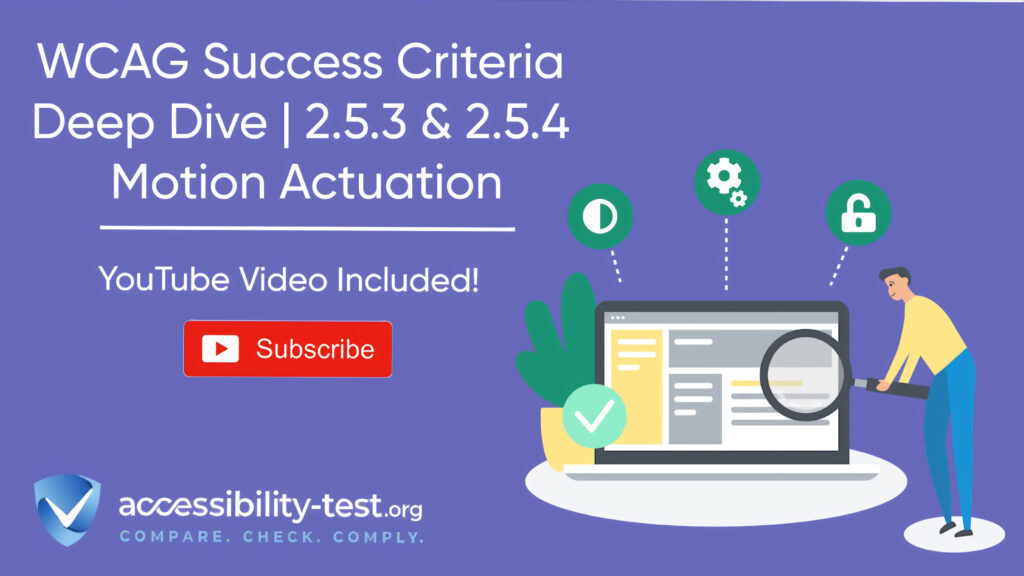WCAG Success Criteria Deep Dive
Web accessibility ensures everyone, regardless of ability, can use online resources. Two important WCAG criteria—2.5.3 Label in Name and 2.5.4 Motion Actuation—focus on making websites work for people who use speech recognition software or have difficulty with precise movements. When implemented correctly, these criteria create websites that respond to different input methods, making them usable for people with motor disabilities, those who mount devices on wheelchairs, or anyone who prefers non-motion controls. This article examines both criteria in detail, with practical advice on implementation, testing, and real-world applications to help create truly accessible websites.
Understanding WCAG 2.5.3 | Label in Name
WCAG 2.5.3 (Label in Name) addresses the connection between visible labels and their programmatic counterparts. This Level A requirement states: “For user interface components with labels that include text or images of text, the name contains the text that is presented visually”.
Why Label in Name Matters
Imagine using voice control to interact with a website. You see a button labeled “Sign in” but when you say “click sign in,” nothing happens. Why? Because while the visible text says “Sign in,” the programmatic name (accessible name) says “Log in”. This mismatch creates barriers for people using speech input technology.
When visible labels don’t match their corresponding programmatic names, users who rely on speech input face significant challenges. They cannot operate controls using the visible text they see on screen, forcing them to guess or abandon the task altogether.
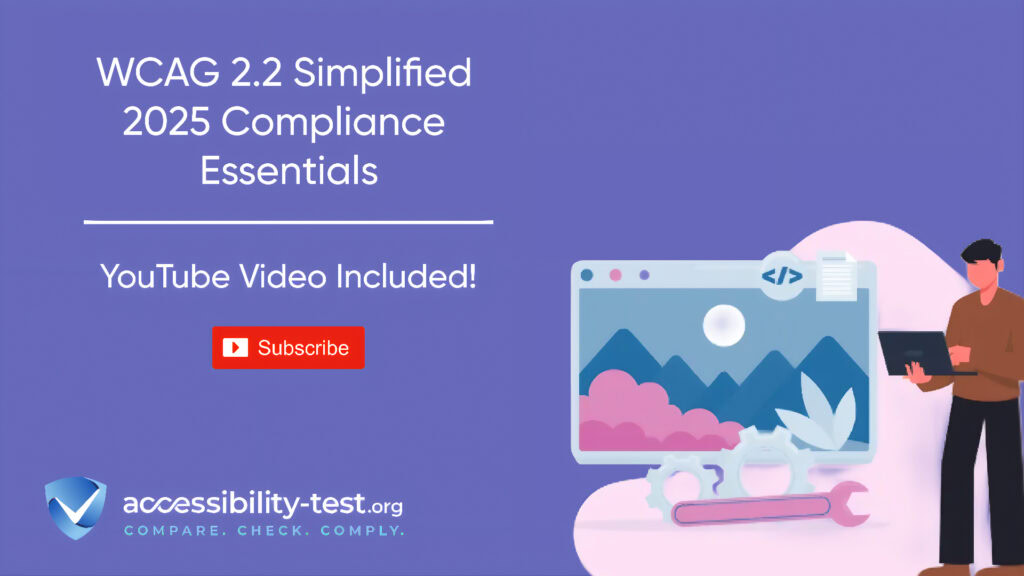
Implementation Best Practices
To implement WCAG 2.5.3 correctly, follow these key principles:
Match Visible and Programmatic Text
The accessible name of a component should contain the visible text label. For example, if a button visually displays “Submit Form,” its accessible name should include “Submit Form”.
A best practice is to have the visible text appear at the beginning of the accessible name. This helps speech recognition software identify and activate the correct element.
Common Implementation Issues
Several common issues can cause Label in Name mismatches:
- Using ARIA labels that don’t match visible text
- Adding additional information to accessible names without including the visible text
- Using icon buttons without ensuring the accessible name reflects what users see
- Setting form labels that don’t match their visible counterparts
Testing for Label in Name Compliance
To verify compliance with WCAG 2.5.3:
- Identify all interactive elements with visible text labels
- Use browser developer tools to inspect the accessible name
- Verify the accessible name contains the visible text
- Test using speech recognition software if possible
Voice command testing provides the most realistic verification. Try commanding the interface using the visible labels and observe whether the expected actions occur.
Understanding WCAG 2.5.4 – Motion Actuation
WCAG Success Criterion 2.5.4 (Motion Actuation) addresses functionality triggered by device motion or user gestures. This Level A requirement states: “Functionality that can be operated by device motion or user motion can also be operated by user interface components and responding to the motion can be disabled to prevent accidental actuation”.
Why Motion Actuation Matters
Motion-based controls create significant barriers for several groups:
- People with motor impairments who cannot perform precise movements
- Users who mount devices on wheelchairs or desks
- People with tremors who might trigger controls accidentally
- Those who disable motion detection features for any reason
A person with limited mobility might be unable to shake or tilt a device, making features triggered by these motions inaccessible. Similarly, someone using a mounted device cannot use tilt controls, and a person with hand tremors might accidentally trigger motion-sensitive features.
Real-World Examples of Motion Controls
Motion controls appear in many digital products:
- Shaking a device to undo an action or refresh content
- Tilting to navigate through menus or scroll content
- Using gesture recognition (like thumbs-up) to interact
- Swipe gestures for navigation or commands
These innovative controls can enhance user experience for many but create barriers for others unless alternatives exist.
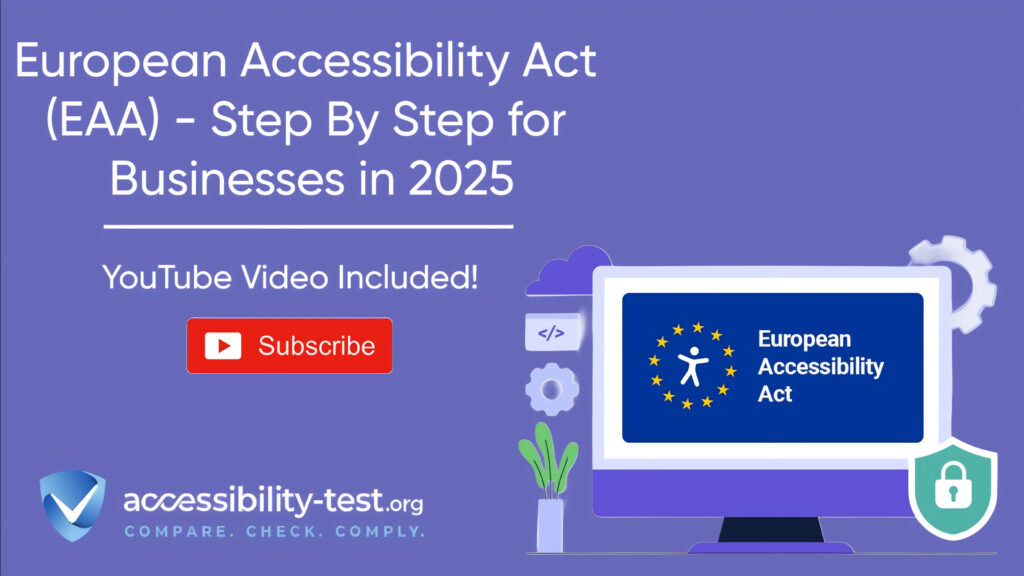
Implementation Requirements
Implementing WCAG 2.5.3 and 2.5.4 requires thoughtful design that accommodates diverse user needs. Let’s look at specific implementation strategies for both criteria.
Alternative Control Methods
For every motion-activated function, provide standard interface alternatives:
Button Alternatives
Every motion-triggered functionality needs a button or link alternative. For example:
- If shaking refreshes content, add a “Refresh” button
- If tilting scrolls a page, include scroll buttons or a scroll bar
- If gestures open features, provide clearly labeled buttons for the same functions
These alternatives should be visible and easily discoverable, not hidden in settings menus or requiring multiple steps to access.
Keyboard Accessibility
Ensure all features can be operated using standard keyboard controls. This benefits not only those with motor disabilities but also power users who prefer keyboard navigation.
Test keyboard access by navigating your entire interface using only the Tab key, arrow keys, and Enter/Space for activation. Every function should be reachable and operable.
Voice Command Support
For speech input users, voice commands should align with visible interface elements. This requires proper implementation of both WCAG 2.5.3 (Label in Name) and 2.5.4 (Motion Actuation).
When designing voice command alternatives, use clear, distinctive terms that match visible labels and avoid terms that might be easily confused by speech recognition systems.
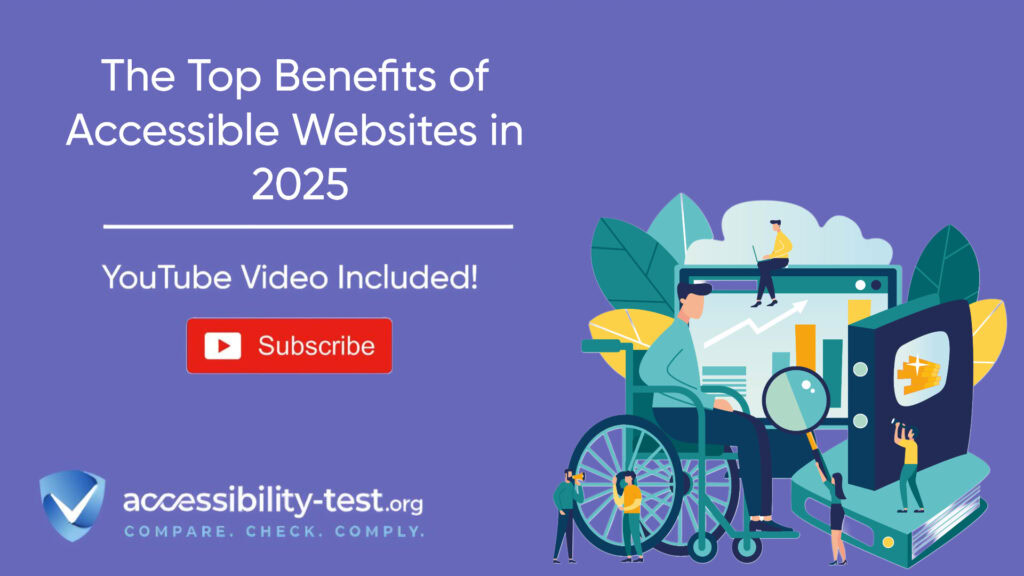
Button Override Patterns
Users need control over motion features to prevent accidental activation and ensure accessibility.
Disable Motion Controls
Provide settings that completely disable motion-based functionality. This option should be easy to find and toggle on/off.
A good implementation includes:
- A clearly labeled setting to disable all motion controls
- Persistent state (the setting remains after page refresh)
- No impact on alternative controls when motion is disabled
Confirmation Patterns
For actions triggered by motion, consider implementing confirmation steps to prevent accidental actuation:
- Display a confirmation dialog before completing the action
- Provide a brief time window to cancel the action
- Use visual and audio feedback to indicate motion detection
These patterns help users with tremors or those in moving vehicles avoid triggering unwanted actions.
Motion Event Thresholds
Properly calibrated motion thresholds improve usability for everyone.
Setting Appropriate Sensitivity
Motion detection should balance sensitivity with accuracy:
- Too sensitive: Causes accidental triggering
- Not sensitive enough: Requires exaggerated movements difficult for some users
Ideal implementations allow users to adjust sensitivity to match their abilities and preferences.
Time-Based Considerations
Some users need more time to perform deliberate motions. Consider:
- Adjustable timing thresholds for motion detection
- Options to increase the duration required for a gesture to trigger an action
- Settings that reduce false positives from brief, unintentional movements
These accommodations particularly help users with motor control challenges.
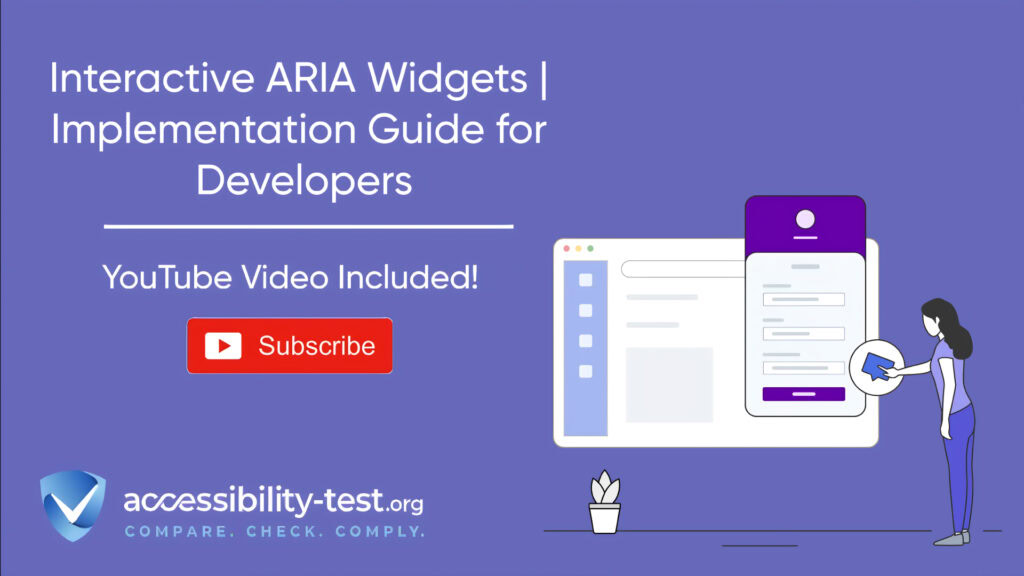
Device-Specific Solutions
Different devices present unique challenges and opportunities for implementing accessible motion controls.
Mobile Device Adaptations
Mobile devices rely heavily on motion and touch gestures, requiring special attention to accessibility.
iOS Implementation Strategies
Apple’s iOS provides several accessibility features that can help with motion actuation alternatives:
- AssistiveTouch: Offers on-screen alternatives to physical gestures
- Voice Control: Provides speech-based alternatives to motion
- Switch Control: Allows external devices to replace gestures and motion controls
When developing for iOS, integrate with these built-in accessibility features rather than creating separate solutions.
Android Accessibility Features
Android offers similar capabilities:
- TalkBack: Screen reader with gesture alternatives
- Switch Access: Allows alternative input methods
- Voice Access: Provides voice control alternatives to physical interaction
Ensure your application respects Android’s accessibility settings and integrates properly with these features.
Responsive Design Considerations
Mobile interfaces should adapt to different input methods:
- Design touch targets large enough for users with motor limitations (minimum 24×24 CSS pixels)
- Provide alternatives to multi-finger gestures
- Ensure all interface elements are operable with a single tap
- Implement clear visual feedback for all interactions
These principles create more robust interfaces that work for diverse users.
Desktop Application Patterns
Desktop applications present different challenges for motion actuation alternatives.
Webcam-Based Gesture Recognition
Some desktop applications use webcams for gesture recognition. For these:
- Provide clear keyboard shortcuts as alternatives
- Include on-screen buttons for all gesture-controlled features
- Allow complete disabling of camera-based controls
- Ensure all functions remain available without the camera
Multi-Input Support
Modern desktop applications should support multiple input methods simultaneously:
- Mouse input
- Keyboard navigation
- Touch interaction (for touchscreen devices)
- Voice commands
This flexibility allows users to switch between methods based on their needs or preferences at any moment.
Testing Protocols
Thorough testing ensures both WCAG 2.5.3 and 2.5.4 are properly implemented.
Motion Disablement Testing
Verify that motion controls can be properly disabled and alternatives work correctly.
Manual Testing Steps
Follow these steps to test motion disablement:
- Identify all motion-triggered functionality
- Locate settings to disable motion controls
- Disable motion functionality
- Attempt to trigger actions using motion
- Verify no actions occur when motion is disabled
- Confirm all features remain accessible through alternative controls
Document any instances where motion cannot be disabled or where alternatives don’t provide equivalent functionality.
User Testing Considerations
Include testers with various disabilities in your testing process:
- People with motor impairments
- Users of mounted devices
- People with tremors
- Users who rely on voice input
Their feedback provides valuable insights into real-world usability that automated testing cannot capture.
Assistive Tech Verification
Testing with assistive technologies ensures compatibility with the tools users actually employ.
Screen Reader Testing
For WCAG 2.5.3 (Label in Name), screen reader testing is essential:
- Navigate to each interactive element using a screen reader
- Note the announced name for each element
- Compare announced names with visible labels
- Verify that visual text appears in the announced name
- Test with multiple screen readers (NVDA, JAWS, VoiceOver)
This process identifies mismatches between visual and programmatic labels.
Speech Recognition Testing
For both criteria, testing with speech recognition software reveals practical issues:
- Use speech commands based on visible labels
- Verify elements activate correctly when named
- Test alternatives to motion controls using voice commands
- Document any failures or inconsistencies
Dragon NaturallySpeaking and built-in OS speech recognition (like Windows Speech Recognition) provide good testing platforms.
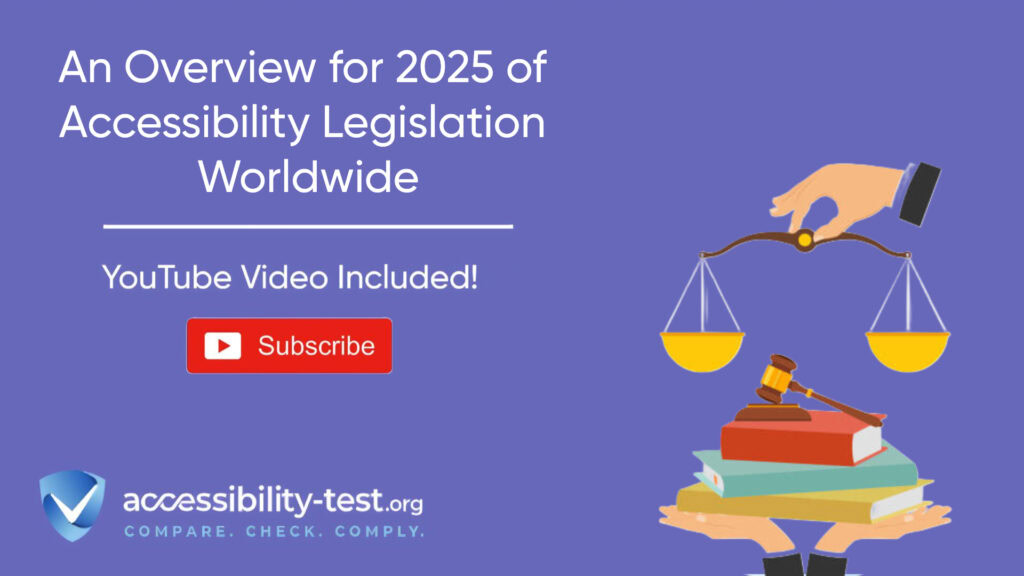
Common Implementation Challenges
Implementing these criteria can present several challenges that need addressing.
Balancing Innovation with Accessibility
Motion-based interactions often represent cutting-edge design. The challenge is preserving innovative experiences while ensuring accessibility.
Design Strategies
Rather than viewing accessibility as a constraint, see it as an opportunity to improve usability for everyone:
- Start with accessible designs, then add motion as an enhancement
- Design with multiple input methods in mind from the beginning
- Use motion to supplement rather than replace standard controls
- Test new interaction patterns with diverse user groups
This approach creates experiences that work better for all users.
Progressive Enhancement
Implement a progressive enhancement approach:
- Start with basic, accessible controls that work for everyone
- Add motion-based enhancements for users who can benefit from them
- Ensure basic controls remain available and functional
- Allow users to choose their preferred interaction method
This strategy delivers the best experience to each user based on their abilities and preferences.
Technical Limitations
Some technologies present inherent challenges for implementing these criteria.
Framework Considerations
Different development frameworks offer varying levels of support for accessibility features:
- React: Requires careful implementation of ARIA attributes
- Angular: Offers some built-in accessibility features
- Vue: Needs explicit accessibility considerations
Research your framework’s accessibility capabilities and limitations before implementation.
Mobile Platform Constraints
Mobile platforms may limit developer control over certain aspects:
- iOS: Some system gestures cannot be overridden
- Android: Platform fragmentation creates inconsistent support
Stay current with platform accessibility documentation and test on multiple devices.
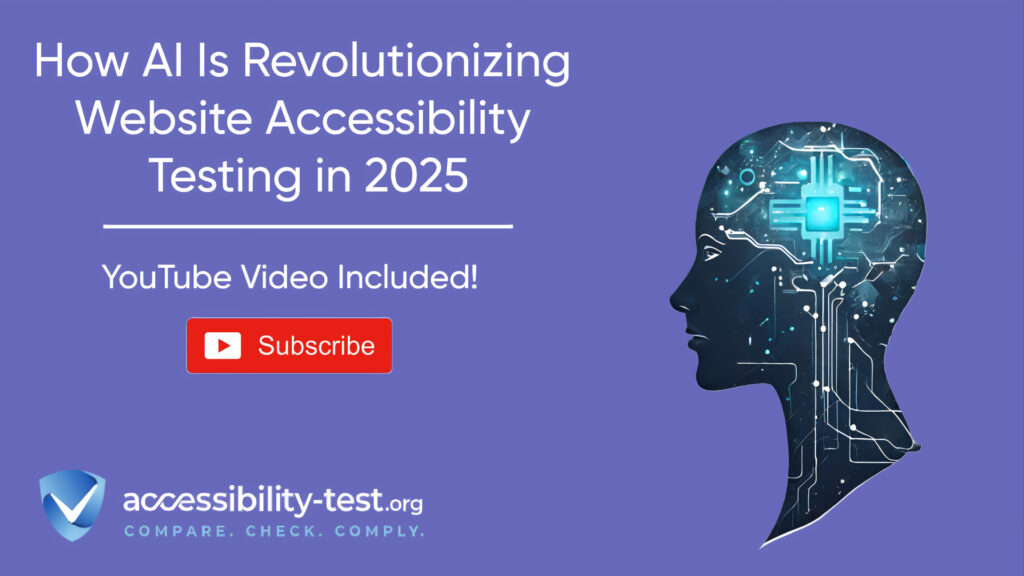
Real-World Application Examples
Looking at practical implementations helps illustrate effective approaches to these criteria.
Accessible Mobile Games
Games frequently use motion controls but can implement alternatives effectively.
Case Study – Inclusive Gaming
An accessible mobile game might offer:
- Tilt controls for character movement with alternative on-screen joystick
- Shake to reset with alternative reset button
- Gesture recognition with button alternatives
- Settings to adjust motion sensitivity or disable it entirely
These options allow players with different abilities to enjoy the same game.
Content Management Systems
CMSs need accessible administrative interfaces for content creators with disabilities.
WordPress and Drupal Implementations
Leading CMSs address motion actuation through:
- Keyboard alternatives for all functions
- Screen reader compatibility
- Proper labeling of interface elements
- Disabling of potentially problematic motion features
These implementations recognize that content creators may have disabilities requiring accessibility considerations.
Future Trends and Considerations
As technology evolves, new challenges and opportunities emerge for accessibility.
Emerging Technologies
Newer technologies present both risks and possibilities for accessibility.
Virtual and Augmented Reality
VR and AR heavily rely on motion but can implement alternatives:
- Gaze-based selection as an alternative to hand controllers
- Voice commands for navigation
- Configurable motion sensitivity
- Multiple input methods for all interactions
Voice Assistants and AI
AI-powered interfaces are changing how we interact with technology:
- Voice assistants must recognize diverse speech patterns
- AI can help generate better alternative text and descriptions
- Automated testing can identify potential accessibility issues
- Smart defaults can adjust to user needs automatically
Evolving Standards
WCAG continues to evolve to address new technologies and challenges.
WCAG 3.0 Developments
The next generation of accessibility guidelines will likely:
- Expand requirements for non-web applications
- Address more complex motion interactions
- Provide more specific guidance on implementation
- Include additional success criteria for emerging technologies
Stay informed about evolving standards to ensure ongoing compliance.
Using Automated Tools for Quick Insights (Accessibility-Test.org Scanner)
Automated testing tools provide a fast way to identify many common accessibility issues. They can quickly scan your website and point out problems that might be difficult for people with disabilities to overcome.
Visit Our Tools Comparison Page!

Run a FREE scan to check compliance and get recommendations to reduce risks of lawsuits
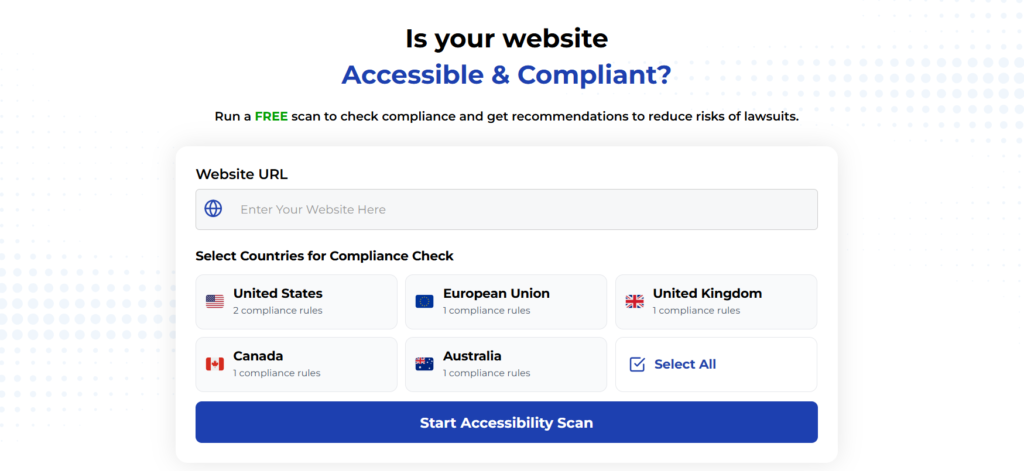
To Conclude Our WCAG Success Criteria Deep Dive
WCAG Success Criteria 2.5.3 (Label in Name) and 2.5.4 (Motion Actuation) play critical roles in making digital experiences accessible to users with diverse abilities. By ensuring that visible labels match their programmatic counterparts and providing alternatives to motion-controlled functionality, developers create websites and applications that work for everyone.
Implementing these criteria is not just about checking boxes for legal compliance—it’s about creating truly inclusive digital spaces. The strategies discussed in this article provide practical approaches to meeting these requirements while maintaining engaging user experiences.
Remember that accessibility benefits everyone. Features designed for people with disabilities often improve usability for all users in different contexts. By implementing good accessibility practices, you create better digital products for your entire audience.
Addressing accessibility systematically, with regular testing and user feedback, leads to continued improvement and more inclusive digital experiences. Start by scanning your website for accessibility issues and implementing the necessary changes to ensure compliance with WCAG 2.5.3 and 2.5.4.
Run a FREE scan to check compliance and get recommendations to reduce risks of lawsuits.