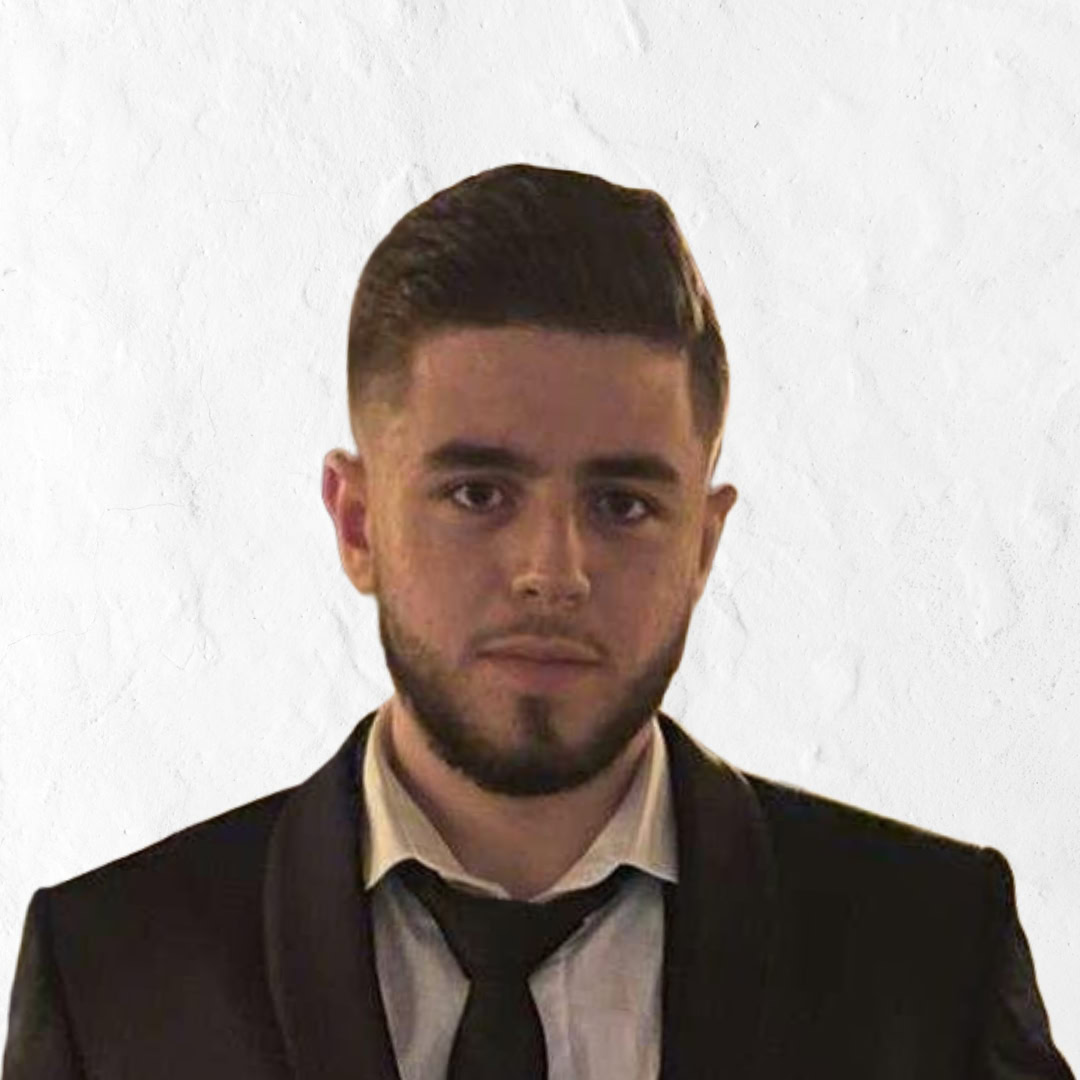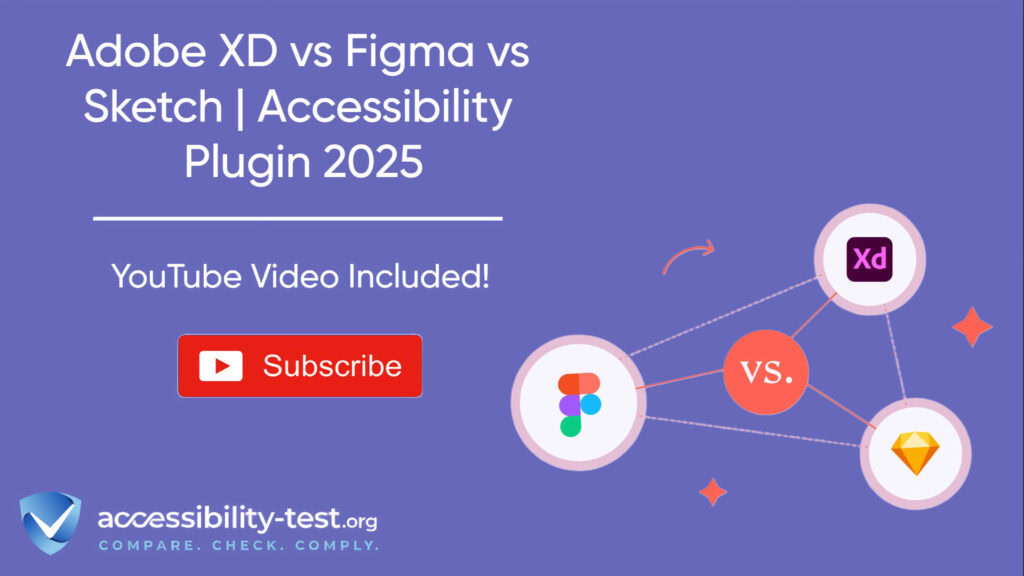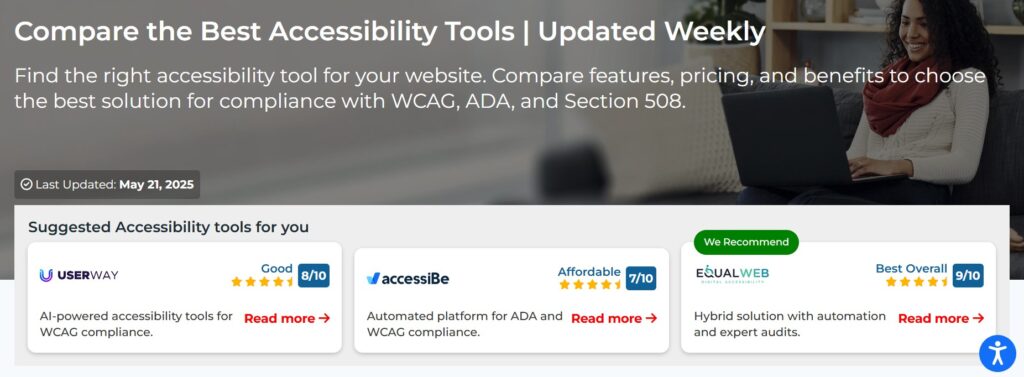
Adobe XD vs Figma vs Sketch | Accessibility Plugin Ecosystem 2025
Design teams today face mounting pressure to create digital products that work for everyone. More than 1 billion people worldwide live with some form of disability, representing over $1.2 trillion in spending power. Yet many designers still treat accessibility as an afterthought, leading to costly retrofitting and potential legal issues. The right design platform can change this equation entirely by building accessibility checks directly into your creative workflow.
Understanding Design Platform Accessibility Requirements
The accessibility landscape has shifted dramatically since WCAG 2.2 became the standard. Design teams can no longer rely on developers to catch accessibility issues during the build phase. Modern accessibility testing must happen during the design stage to prevent expensive rework and ensure products meet ADA compliance requirements.
Platform selection impacts how effectively teams can implement accessibility from the start. Some tools offer robust plugin ecosystems that catch issues early, while others provide limited accessibility support. The European Accessibility Act, which takes effect on June 28, 2025, makes this choice even more critical for companies operating in European markets.
Design teams need platforms that support real-time accessibility checking, meaningful handoff documentation, and seamless integration with development workflows. The best platforms don’t just identify problems – they provide actionable solutions that maintain design integrity while meeting accessibility standards.
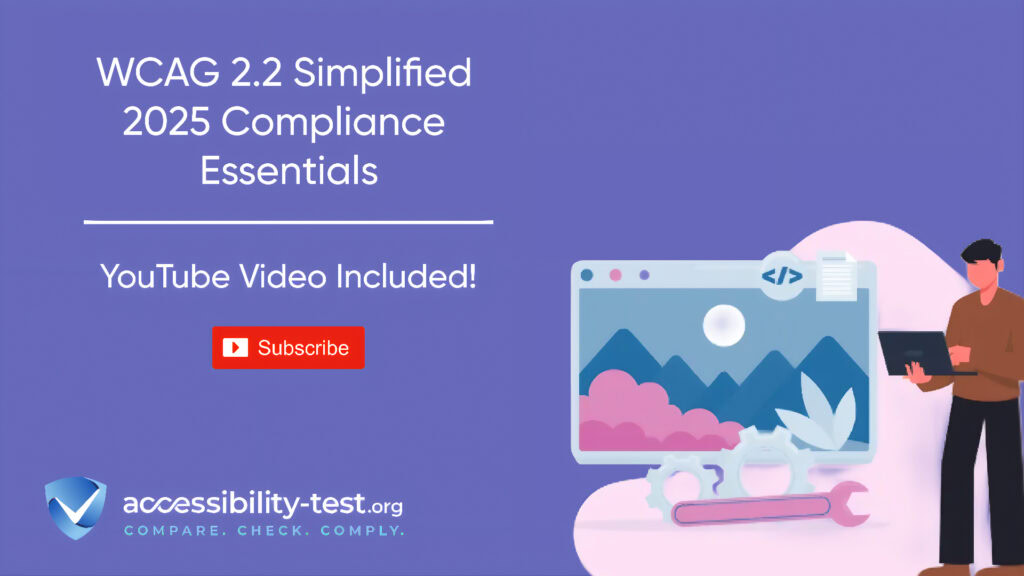
Figma’s Accessibility Plugin Ecosystem
Figma has emerged as a leader in accessibility-focused design tools, largely due to its extensive plugin marketplace. The platform supports numerous third-party accessibility plugins that address different aspects of inclusive design.
Stark | The Cross-Platform Champion
Stark stands out as one of the most widely adopted accessibility plugins, with more than 40,000 designers, developers, and product managers using it across 28,000 companies. The plugin offers several key features that make accessibility testing seamless:
The contrast checker goes beyond basic ratio calculations by providing smart color suggestions that meet WCAG requirements while maintaining visual appeal. This feature saves designers significant time by eliminating the guesswork around color selection.
The vision simulator allows teams to experience their designs through the lens of users with various visual impairments. This capability builds empathy while revealing potential barriers that might otherwise go unnoticed.
Typography analysis ensures text meets size and contrast requirements for different WCAG conformance levels. Touch target verification confirms interactive elements meet minimum size requirements across different devices.
Figma-Specific Accessibility Tools
Beyond Stark, Figma’s plugin ecosystem includes specialized tools designed specifically for the platform. The Color Blind Web Page Filter simulates eight different types of color blindness, allowing designers to test their work against various visual conditions.
The Contrast plugin provides real-time color contrast checking as designers adjust colors, eliminating the need for constant rechecking. This immediate feedback loop helps teams maintain accessibility standards without disrupting creative flow.
Adee functions as an all-in-one accessibility dashboard that tackles alt text creation, color blindness simulation, and touch target verification. While its alt text generator requires manual input rather than AI generation, it provides a centralized location for accessibility annotations.
Include helps teams create accessibility annotations for landmarks, headings, focus order, and alt text. The plugin also runs accessibility checks on entire artboards, identifying issues and providing actionable recommendations for fixes.
Focus Order addresses one of the most challenging aspects of accessibility design by allowing teams to add accessibility annotations to interactive elements. This plugin ensures developers understand how users should navigate designs with various input methods.
Figma’s Built-in Accessibility Features
Figma itself has made strides in accessibility support beyond plugins. The platform offers accessible prototyping capabilities that work with screen readers including VoiceOver, JAWS, and NVDA.
The accessible prototyping feature translates Figma design elements into HTML that screen readers can interpret. Interactive elements with “On click” interactions become accessible buttons or links depending on their triggered actions. Top-level frames and components become labeled sections using layer names as accessible labels. However, accessible prototypes only work in desktop browsers and the Figma desktop app. Mobile and mobile web prototypes don’t support accessibility mode, which limits testing scenarios for responsive designs.
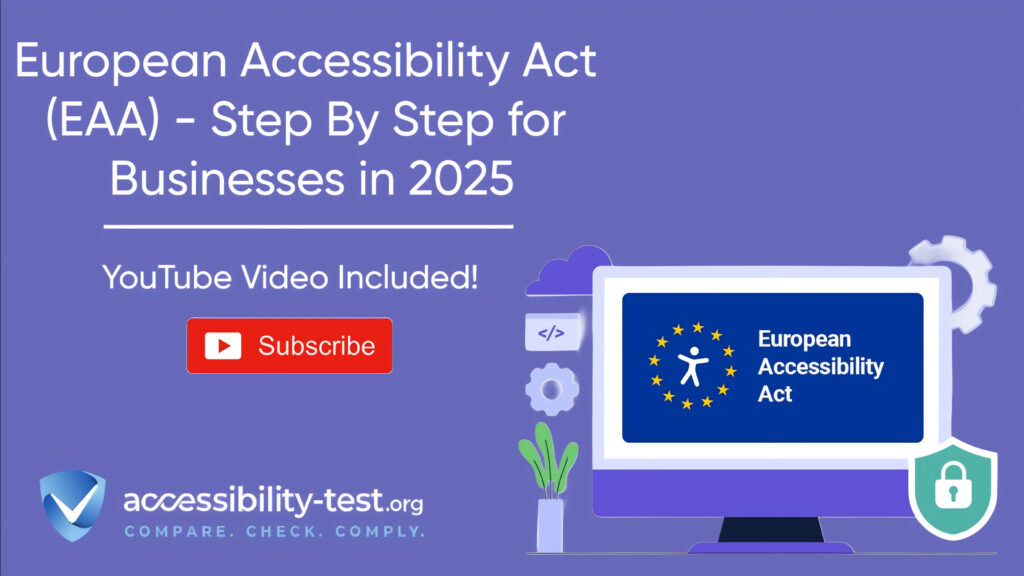
Adobe XD’s Accessibility Approach
Adobe XD takes a different approach to accessibility support, focusing more on integration with the broader Adobe ecosystem while supporting select third-party plugins.
Stark Integration in Adobe XD
Adobe XD supports Stark, bringing the same accessibility testing capabilities available in Figma to XD users. The installation process in XD is straightforward – users can download Stark directly from the Add-Ons section of the welcome screen.
Once installed, Stark provides colorblind simulation for eight different types of color vision deficiency and contrast checking between selected layers. The plugin integrates smoothly with XD’s interface, appearing in the plugins toolbar alongside other tools.
Adobe XD’s Plugin Ecosystem
While XD’s plugin ecosystem is smaller than Figma’s, Adobe has focused on quality partnerships with established accessibility tool providers. The platform’s plugin architecture allows developers to build features that automate workflows and connect XD to external accessibility testing services.
Adobe has worked with companies like Microsoft, Google Cloud, and other major tech firms to develop plugins that extend XD’s capabilities. However, the specific number of accessibility-focused plugins remains limited compared to Figma’s offerings.
XD’s Built-in Accessibility Considerations
Adobe XD includes responsive resize capabilities that help designers create layouts that work across multiple screen sizes. This feature supports accessible design by ensuring touch targets and text remain appropriately sized across devices.
The platform also supports developer handoff features that can include accessibility annotations, though this requires manual documentation from designers. The handoff process allows teams to share design specifications through a web interface, enabling collaboration between designers and developers.
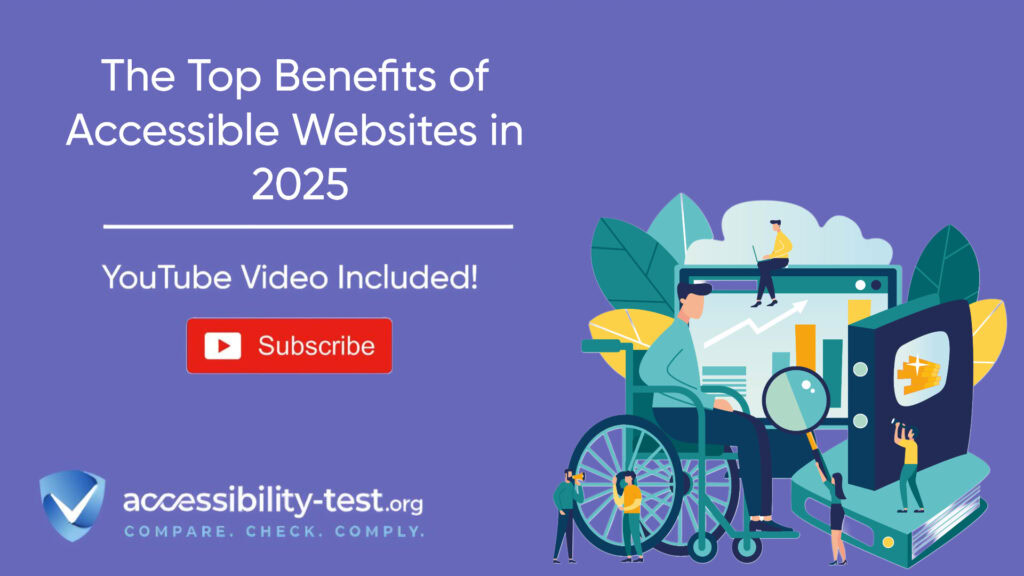
Sketch’s Accessibility Plugin Support
Sketch, as one of the earlier design platforms, has a more limited but focused approach to accessibility plugins. The platform supports several key accessibility tools, though the ecosystem isn’t as extensive as Figma’s.
Color Contrast Analysis in Sketch
The Sketch Color Contrast Analyser plugin calculates color contrast between two layers and evaluates results against WCAG standards. If only one layer is selected, the plugin calculates contrast against the artboard background color.
The plugin clearly indicates whether designs pass AAA requirements (7.0:1 contrast ratio or 4.5:1 for large text), AA requirements (4.5:1 or 3.0:1 for large text), or fail to meet accessibility standards. This immediate feedback helps designers make informed color choices during the design process.
Stark for Sketch
Stark also supports Sketch, providing the same core accessibility testing features available on other platforms. The plugin offers contrast checking with color suggestions, vision simulation, and typography analysis specifically optimized for Sketch workflows.
The integration between Stark and Sketch includes automatic connection to Stark for Mac, allowing designers to apply color suggestions to individual elements or fix issues across entire design systems with a single click. This systemic approach to accessibility fixes can save teams significant time when working with large design files.
Sketch’s Ecosystem Limitations
While Sketch supports essential accessibility testing through plugins like Stark, the platform lacks the breadth of accessibility-focused tools available in Figma. Teams using Sketch often need to combine multiple tools or rely more heavily on manual accessibility testing to achieve the same level of coverage provided by Figma’s plugin ecosystem.
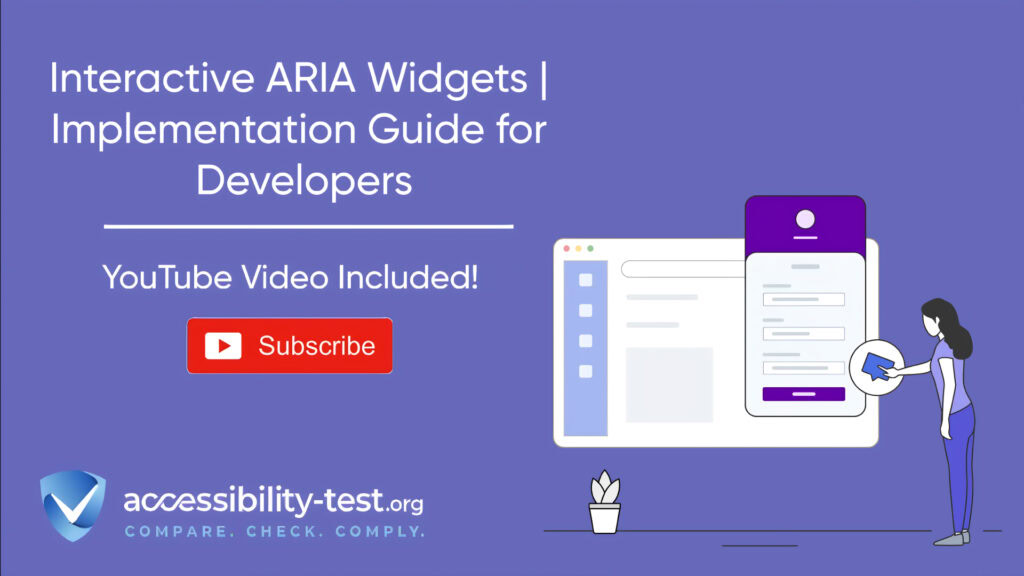
Plugin Comparison Across Platforms
Feature Availability
All three platforms support Stark, ensuring teams can access basic accessibility testing regardless of their tool choice. However, Figma offers the most extensive selection of specialized accessibility plugins, including tools for focus order testing, accessibility annotations, and automated checking.
Sketch provides solid color contrast analysis through dedicated plugins but lacks the variety of accessibility tools available in Figma. Adobe XD falls somewhere between these two platforms, offering essential accessibility testing through Stark but with fewer specialized options than Figma.
Ease of Implementation
Figma’s plugin installation process is streamlined, with most accessibility plugins available directly through the platform’s plugin marketplace. The immediate feedback provided by tools like Contrast and Adee makes it easy for designers to incorporate accessibility testing into their regular workflow.
Adobe XD’s plugin installation through the Add-Ons section is similarly straightforward, though the smaller number of available plugins limits options. Sketch requires manual plugin installation for some tools, which may present barriers for teams new to accessibility testing.
Integration Quality
The quality of plugin integration varies across platforms. Figma’s plugins tend to offer the most seamless integration with the platform’s interface, providing real-time feedback and automated checking capabilities. Adobe XD’s Stark integration provides solid functionality but with fewer platform-specific optimizations.
Sketch’s plugin integration focuses on core functionality rather than advanced features, which can be both a strength and limitation depending on team needs.
Development Handoff Considerations
Documentation Quality
Effective accessibility implementation requires clear documentation during the design-to-development handoff process. Figma excels in this area through plugins like Include and Focus Order, which create detailed accessibility annotations that developers can reference during implementation.
The platform’s accessible prototyping feature provides developers with a working example of how designs should behave with assistive technologies. This hands-on experience can significantly improve the quality of accessibility implementation in the final product.
Adobe XD’s handoff process supports accessibility documentation, but requires more manual effort from designers to create detailed accessibility specifications. The platform’s web-based sharing interface allows for collaboration through comments, which can facilitate accessibility discussions between designers and developers.
Sketch’s handoff process typically requires external tools or manual documentation to communicate accessibility requirements effectively. While the platform can generate design specifications, accessibility-specific guidance often needs to be added separately.
Screen Reader Testing
Figma’s accessible prototyping feature allows teams to test designs with actual screen readers before development begins. This capability can identify potential issues early in the design process, reducing the need for accessibility retrofitting later.
The platform supports major screen readers including VoiceOver on Mac and JAWS and NVDA on Windows. However, this testing capability is limited to desktop browsers and doesn’t support mobile screen reader testing.
Neither Adobe XD nor Sketch offer built-in screen reader testing capabilities, requiring teams to rely on external tools or wait until development to conduct this type of accessibility testing.
Developer Integration
Figma’s approach to developer handoff includes detailed specifications that can include accessibility requirements when properly documented. The platform’s real-time collaboration features allow developers to ask questions and get clarification on accessibility implementation directly within the design file.
Adobe XD provides similar collaboration capabilities through its web-based sharing interface, though the accessibility-specific features are more limited. The platform’s connection to the broader Adobe ecosystem can provide additional resources for teams already using Adobe development tools.
Sketch’s developer handoff typically requires third-party tools or manual processes to communicate accessibility requirements effectively. While the platform can export assets and specifications, accessibility considerations often need additional documentation.
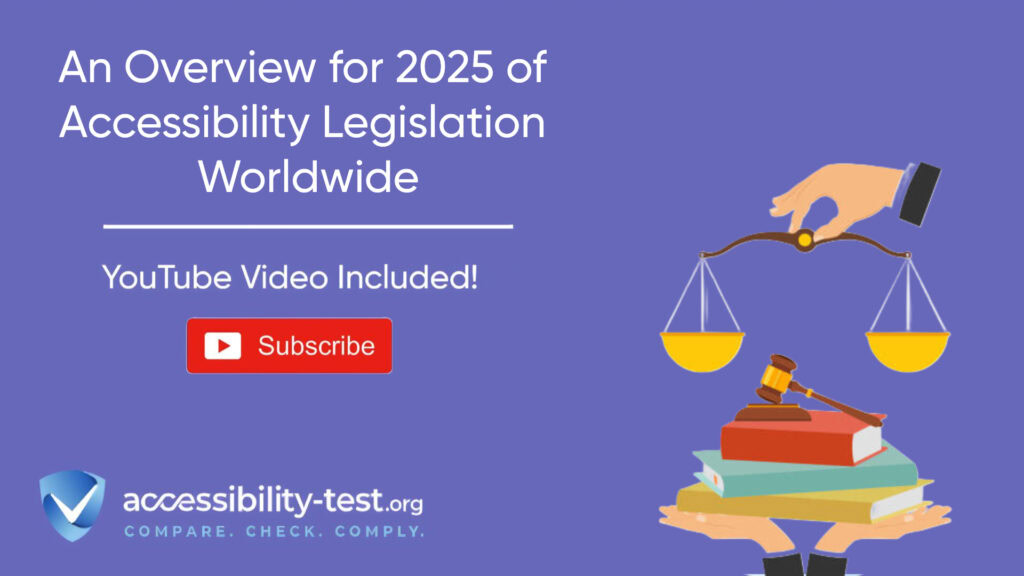
Team Collaboration Features
Accessibility Review Workflows
Figma’s collaborative features make it easy for teams to conduct accessibility reviews together. Multiple team members can access designs simultaneously, adding comments and suggestions directly on specific elements. This real-time collaboration can improve the quality of accessibility implementation by involving multiple perspectives in the review process.
The platform’s version history allows teams to track accessibility improvements over time and revert changes if needed. This capability is particularly valuable when experimenting with accessibility solutions that might impact visual design.
Adobe XD supports team collaboration through its web-based sharing interface and commenting system. Teams can review designs together and discuss accessibility considerations, though the platform lacks some of the real-time collaboration features available in Figma.
Sketch’s collaboration capabilities are more limited, often requiring external tools for effective team review of accessibility considerations. The platform’s focus on individual design work can make collaborative accessibility reviews more challenging.
Training and Education Integration
Figma’s plugin ecosystem includes educational resources that help teams learn accessibility best practices on the job. Tools like Stark provide tips and guidance on fixing accessibility issues, serving as learning opportunities rather than just testing tools.
The platform’s community-driven approach means accessibility knowledge gets shared through public design files and templates. Teams can learn from others’ accessibility implementations and adapt successful patterns to their own projects.
Adobe XD provides access to Adobe’s broader ecosystem of educational resources, though accessibility-specific training materials are more limited. The platform’s integration with other Adobe tools can provide additional learning opportunities for teams already familiar with the Adobe ecosystem.
Sketch’s approach to accessibility education relies primarily on external resources and community-created content. While the platform supports learning through plugin documentation and community resources, it lacks the integrated educational features available in Figma.
Cost Considerations for Accessibility Tools
Free vs Premium Features
Most accessibility plugins offer both free and premium tiers, with basic functionality available at no cost. Stark’s free plan provides essential features like basic contrast checking and vision simulation, while premium plans include advanced features like automated suggestions and team collaboration tools.
Figma’s free plugins like Color Blind Web Page Filter and Focus Order provide significant value without additional cost. This accessibility support can be particularly valuable for small teams or organizations with limited budgets for accessibility tools.
Adobe XD’s plugin ecosystem includes both free and paid options, though the selection is more limited than Figma’s offerings. Teams may need to invest in premium tools to achieve the same level of accessibility testing available through free Figma plugins.
Platform Subscription Costs
Platform subscription costs vary significantly between tools. Figma offers free accounts with basic functionality, making it accessible to small teams and individual designers. Premium features and advanced collaboration capabilities require paid subscriptions.
Adobe XD is available through Adobe Creative Cloud subscriptions, which include access to other Adobe design tools. This bundled approach can provide value for teams already using Adobe products but may be expensive for organizations only needing design platform access.
Sketch operates on a one-time purchase model with optional annual updates. This pricing structure can be more predictable for teams with stable tool requirements but may limit access to new features and plugin updates.
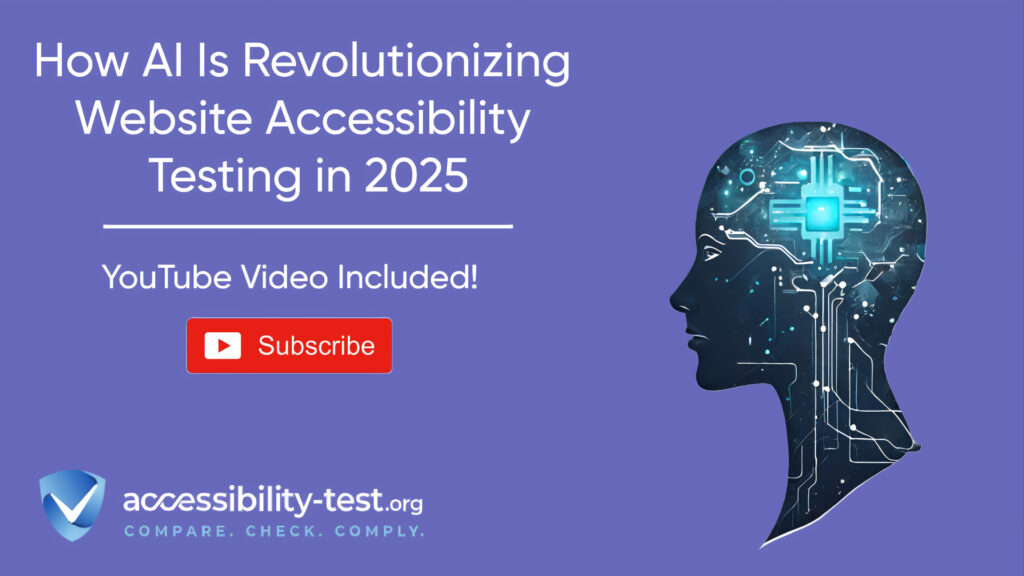
Making the Right Platform Choice
Team Size and Workflow Considerations
Large design teams often benefit from Figma’s real-time collaboration features and extensive plugin ecosystem. The platform’s web-based architecture makes it easy for distributed teams to work together on accessibility testing and implementation.
Small teams or individual designers might find Sketch’s simpler interface and focused feature set more manageable. The platform’s emphasis on core design functionality can reduce complexity while still supporting essential accessibility testing through plugins like Stark.
Adobe XD works well for teams already invested in the Adobe ecosystem or those requiring tight integration with other Adobe products. The platform’s developer handoff features can be particularly valuable for teams with established design-to-development workflows.
Accessibility Maturity Level
Organizations just beginning their accessibility journey might benefit from Figma’s extensive educational resources and plugin ecosystem. The platform’s variety of accessibility tools allows teams to gradually build their accessibility expertise while having access to advanced features as they mature.
Teams with established accessibility practices might prefer the focused functionality available in Sketch or Adobe XD. These platforms can provide essential accessibility testing capabilities without the complexity of managing numerous plugins.
Organizations with advanced accessibility requirements often need the flexibility and customization options available through Figma’s plugin ecosystem. The platform’s ability to support specialized accessibility testing tools can be crucial for teams working on complex projects or in highly regulated industries.
Future-Proofing Considerations
The rapidly evolving accessibility landscape requires design platforms that can adapt to new requirements. Figma’s active plugin ecosystem and frequent updates suggest strong support for emerging accessibility standards.
Adobe XD’s connection to Adobe’s broader ecosystem provides some assurance of continued development, though the platform’s plugin ecosystem remains smaller than Figma’s. Teams should consider whether Adobe’s overall commitment to accessibility will translate into continued XD development.
Sketch’s desktop-focused approach may limit its ability to adapt to web-based accessibility testing and collaboration trends. However, the platform’s stability and focused feature set can be advantages for teams with established workflows.
Using Automated Tools for Quick Insights (Accessibility-Test.org Scanner)
Automated testing tools provide a fast way to identify many common accessibility issues. They can quickly scan your website and point out problems that might be difficult for people with disabilities to overcome.
Visit Our Tools Comparison Page!
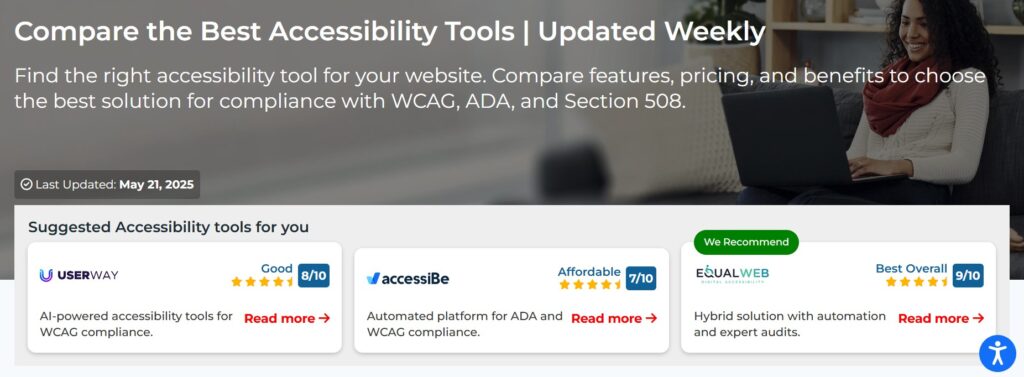
Run a FREE scan to check compliance and get recommendations to reduce risks of lawsuits
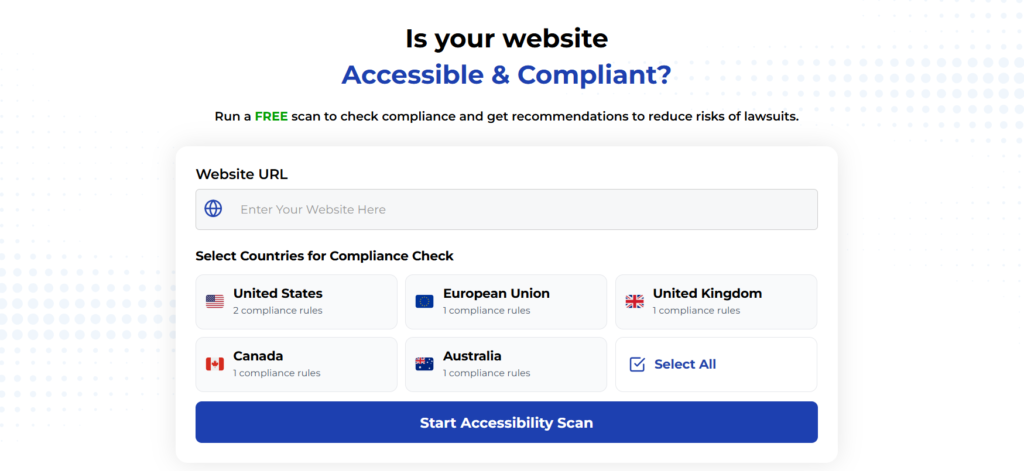
Final Thoughts
The choice between Adobe XD, Figma, and Sketch for accessibility-focused design work depends on team needs, existing workflows, and accessibility maturity. Figma currently offers the most extensive accessibility plugin ecosystem, making it the strongest choice for teams prioritizing accessibility testing during the design phase.
Adobe XD provides solid accessibility support through Stark integration and developer handoff features, making it suitable for teams already using Adobe products or requiring specific Adobe ecosystem integration. However, the platform’s more limited plugin selection may require teams to supplement with external accessibility testing tools.
Sketch offers focused accessibility support through essential plugins like Stark and the Color Contrast Analyser. While the platform lacks the breadth of accessibility tools available in Figma, it can meet the needs of teams with established accessibility workflows or those preferring simpler tool ecosystems.
Regardless of platform choice, the key to successful accessibility implementation lies in integrating testing and documentation into regular design workflows. The best design platform is the one that makes accessibility testing feel natural rather than burdensome, encouraging teams to create inclusive products from the start rather than retrofitting accessibility after development.
Teams should evaluate these platforms based on their specific accessibility requirements, team collaboration needs, and integration with existing development workflows. The investment in proper accessibility tooling during the design phase pays dividends in reduced development costs, improved user experience, and decreased legal risk. With disability rights laws becoming stricter worldwide, choosing a design platform that supports accessibility from day one isn’t just good practice – it’s essential for sustainable digital product development.
Want More Help?
Try our free website accessibility scanner to identify heading structure issues and other accessibility problems on your site. Our tool provides clear recommendations for fixes that can be implemented quickly.
Join our community of developers committed to accessibility. Share your experiences, ask questions, and learn from others who are working to make the web more accessible.