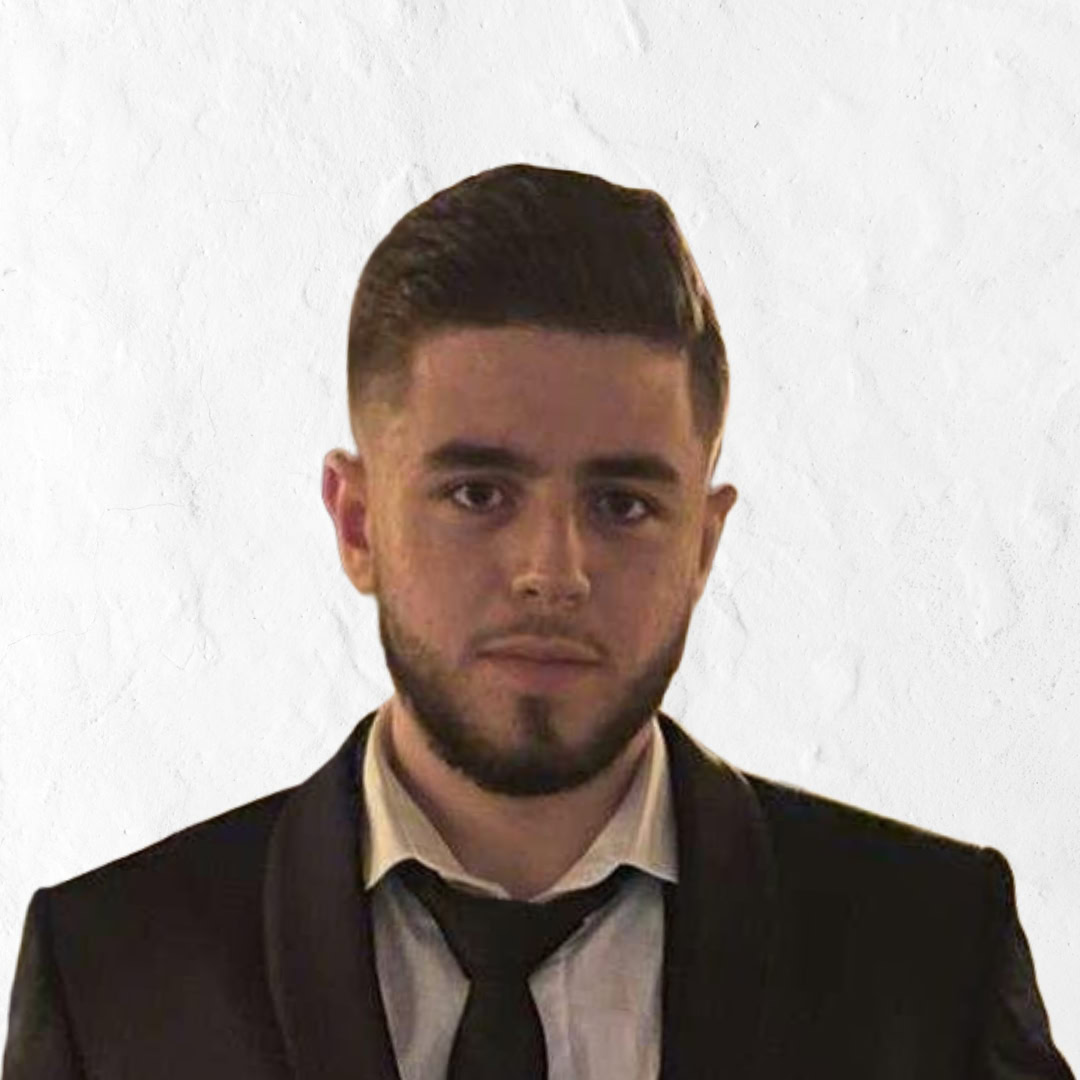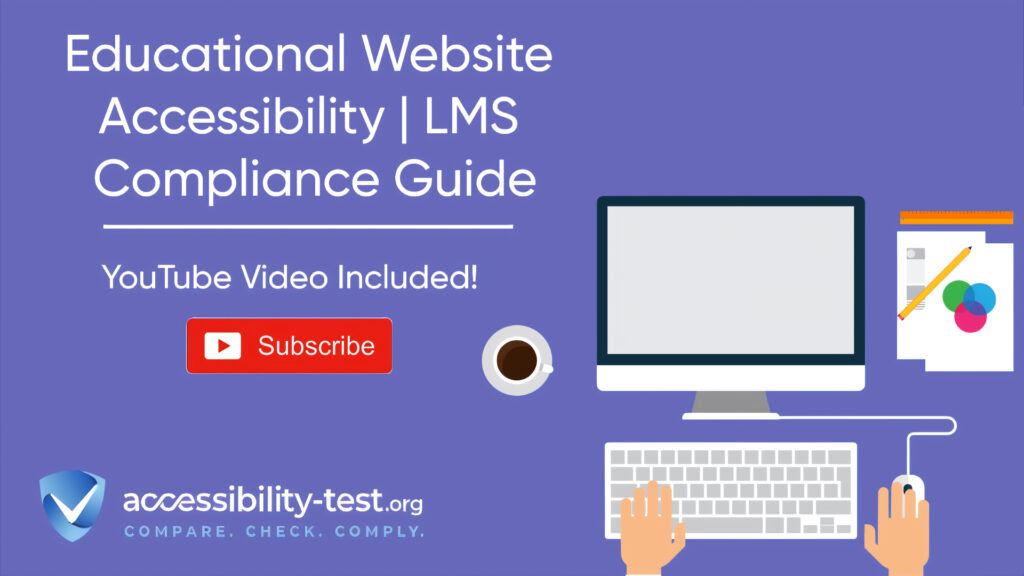LMS Compliance Guide
Educational institutions are increasingly relying on Learning Management Systems (LMS) to deliver course content, but many of these digital platforms remain inaccessible to students with disabilities. Research shows that 60-70% of LMS implementations have significant accessibility barriers that prevent equal access to education. This article breaks down the essential elements of LMS accessibility, providing practical steps for educational institutions to meet legal requirements while creating better learning experiences for all students. From document formatting to quiz design, we’ll cover the specific techniques needed to make your educational platform truly inclusive.
Accessibility Requirements for Educational Platforms
Educational websites and LMS platforms must follow specific accessibility standards to ensure all students can access learning materials regardless of disability. The fundamental goal is to create digital learning environments where everyone can perceive, understand, navigate, and interact with the content effectively.
When building or selecting an LMS, schools must consider how students with various disabilities will use the system. This includes students who:
- Use screen readers or other assistive technology
- Navigate solely with keyboard commands
- Have limited vision and need high contrast options
- Experience seizures triggered by flashing content
- Have cognitive disabilities requiring clear, simple interfaces
These requirements aren’t just good practice—they’re legally mandated for educational institutions.
Legal Framework for Educational Accessibility
Several laws and regulations govern digital accessibility in educational settings. Understanding these requirements helps institutions avoid legal issues while building more inclusive learning environments.
The Americans with Disabilities Act (ADA) applies to both public and private educational institutions. Title II covers public schools, colleges, and universities, while Title III applies to private educational entities. Courts have consistently ruled that educational websites and digital platforms fall under ADA jurisdiction.
Section 508 of the Rehabilitation Act specifically addresses electronic and information technology accessibility. Though it directly applies to federal agencies, many educational institutions, especially those receiving federal funding, must comply with these standards.
The Web Content Accessibility Guidelines (WCAG), currently version 2.2, provide the technical standards that most educational institutions follow to meet legal obligations. WCAG has three conformance levels: A (minimal), AA (standard), and AAA (enhanced). Most schools aim for WCAG 2.2 AA compliance as the widely accepted benchmark.
Recent legal cases highlight the importance of LMS accessibility:
- A 2022 lawsuit against a major state university resulted in a $2 million settlement after students couldn’t access course materials through the university’s LMS
- In 2023, a community college faced litigation when its online testing system proved incompatible with screen readers
- Several K-12 districts have received Office for Civil Rights complaints regarding inaccessible digital learning tools
These cases demonstrate that accessibility isn’t optional—it’s essential for legal compliance and equitable education.
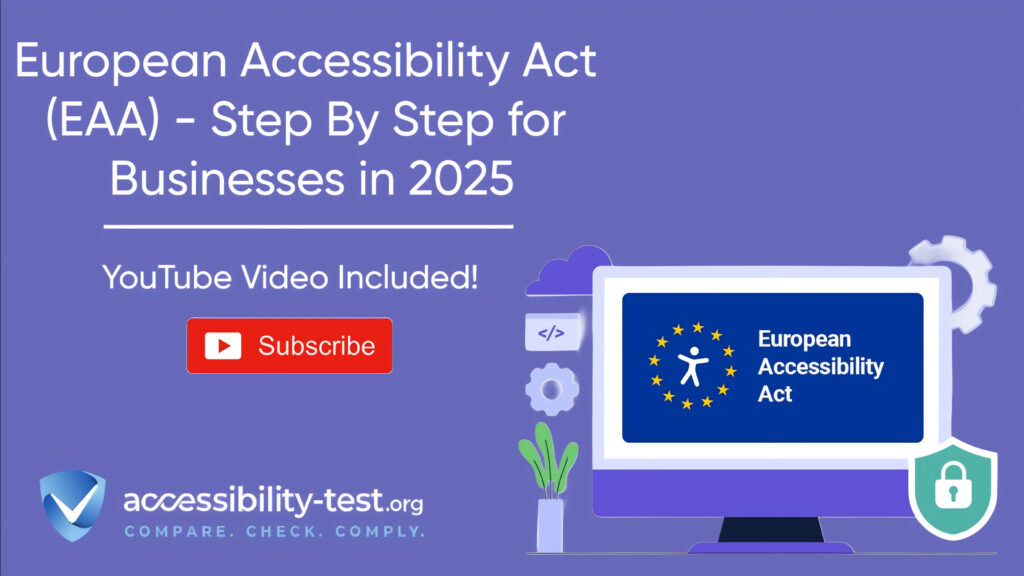
Student Information Privacy and Accessibility Balance
Educational institutions must balance accessibility needs with student privacy requirements mandated by laws like the Family Educational Rights and Privacy Act (FERPA). This balance can be particularly challenging in digital learning environments.
For example, when creating accessible versions of content, institutions must ensure that student information remains protected. This becomes especially important when:
- Providing alternative formats of materials containing student information
- Enabling screen reader access to gradebooks or student records
- Allowing third-party accessibility tools to interact with the LMS
Educational institutions can maintain this balance by:
- Using built-in accessibility features of the LMS rather than requiring third-party tools that might compromise data security
- Setting up proper authentication and authorization protocols for accessing alternative formats
- Training staff on both accessibility and privacy requirements
- Creating clear policies about how accessibility accommodations interact with privacy protections
- Testing solutions thoroughly to ensure they meet both requirements
When evaluating an LMS, look for platforms that address both concerns without sacrificing either. Many modern LMS platforms now include accessibility features as standard, reducing the need for external tools that might create privacy concerns.
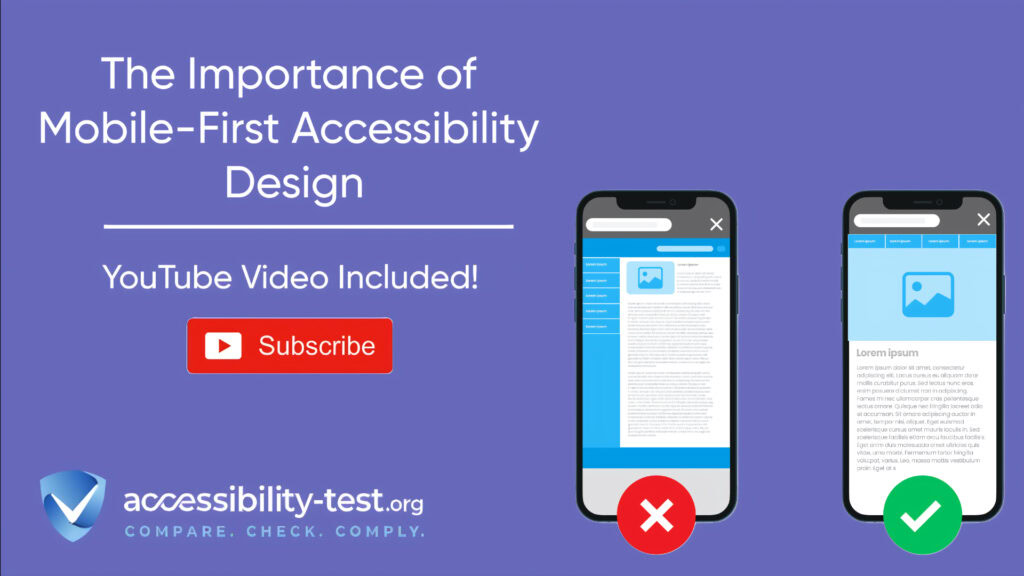
Critical LMS Features Requiring Accessibility Focus
Not all aspects of an LMS present equal accessibility challenges. Certain features demand special attention to ensure all students can fully participate in the educational experience.
The login and authentication system serves as the gateway to education. If students can’t log in independently, they can’t access any course materials. Ensure login screens work with keyboard navigation and screen readers, provide clear error messages, and avoid CAPTCHAs that lack accessible alternatives.
Navigation systems within the LMS must be consistent and logical. Headers should follow proper hierarchy, and all menus must be operable by keyboard. Skip navigation links help screen reader users bypass repetitive elements.
Dashboards and calendars often use visual elements to convey information. These need text alternatives and should be navigable without relying solely on color cues. For example, past due assignments should be identified by more than just red text.
User-generated content areas like discussion forums need accessible editors that work with assistive technology. The posting and replying process should be straightforward for all users, including those navigating by keyboard.
Course Material Accessibility Requirements
Course materials form the core of any educational experience. Making these resources accessible requires attention to detail and understanding of how different file formats interact with assistive technologies.
Text-based materials should use proper headings, lists, and table structures. Font selection matters—sans-serif fonts like Arial, Calibri, or Verdana tend to be more readable for many students with learning disabilities or vision impairments. Avoid justified text alignment as it creates uneven spacing that can make reading difficult for students with dyslexia.
PDF documents require special attention. Many instructors upload scanned PDFs that are essentially images, making them completely inaccessible to screen readers. Always use properly tagged PDFs with searchable text, bookmarks for navigation, and alt text for images.
Math and science content presents unique challenges, as equations and formulas can be difficult to render accessibly. Use MathML rather than images of equations when possible. Some LMS platforms support specialized math accessibility tools that integrate with screen readers.
For foreign language courses, pronunciation guides and audio samples need captions or transcripts. Character-based languages like Chinese or Japanese require proper encoding to ensure compatibility with screen readers.
Document and Media Content Standards
Proper formatting of documents and media files represents one of the most important aspects of LMS accessibility. Here’s what to focus on for different content types:
Word documents:
- Use built-in heading styles (Heading 1, Heading 2, etc.) rather than just making text bold or larger
- Add alt text to all images, charts, and graphs
- Use the Table tool to create tables, not tabs or spaces
- Run the built-in accessibility checker before uploading to the LMS
- Save files in .docx format rather than .doc for better accessibility support
PowerPoint presentations:
- Follow a logical reading order on each slide
- Add alt text to all visual elements
- Ensure sufficient color contrast (4.5:1 for normal text)
- Use unique slide titles to help with navigation
- Provide notes that explain any complex visuals
Video content:
- Include accurate closed captions (not just auto-generated ones)
- Provide transcripts for all audio elements
- Add audio descriptions for important visual information when necessary
- Avoid content that flashes more than three times per second
- Use players with keyboard-accessible controls
For audio files:
- Include transcripts that identify speakers
- Ensure audio quality is clear enough to understand
- Provide descriptions of any sound effects or music that conveys meaning
- Use players with visible, accessible controls
Interactive Assessments and Quiz Accessibility
Online assessments and quizzes pose significant accessibility challenges due to their interactive nature and often timed format. Making these elements accessible ensures fair evaluation of all students.
Form fields in quizzes must work with screen readers and keyboard navigation. Labels should be properly associated with input fields, and error messages need to be explicit and programmatically linked to their corresponding fields.
Multiple-choice questions that use radio buttons or checkboxes must be navigable by keyboard and clearly indicate the selected options visually and to screen readers. Avoid layouts that rely solely on spatial positioning to associate questions with answers.
Question types requiring matching or drag-and-drop interactions are often inaccessible to keyboard-only users. Always provide an accessible alternative, such as a dropdown selection or text entry option.
File upload questions need clear instructions and should accept multiple file formats to accommodate students using different assistive technologies. Confirm that error messages for incorrect file types are accessible and descriptive.
Essay questions require text editors that work with assistive technology. Rich text editors should have keyboard shortcuts for all functions and properly announce formatting changes to screen reader users.
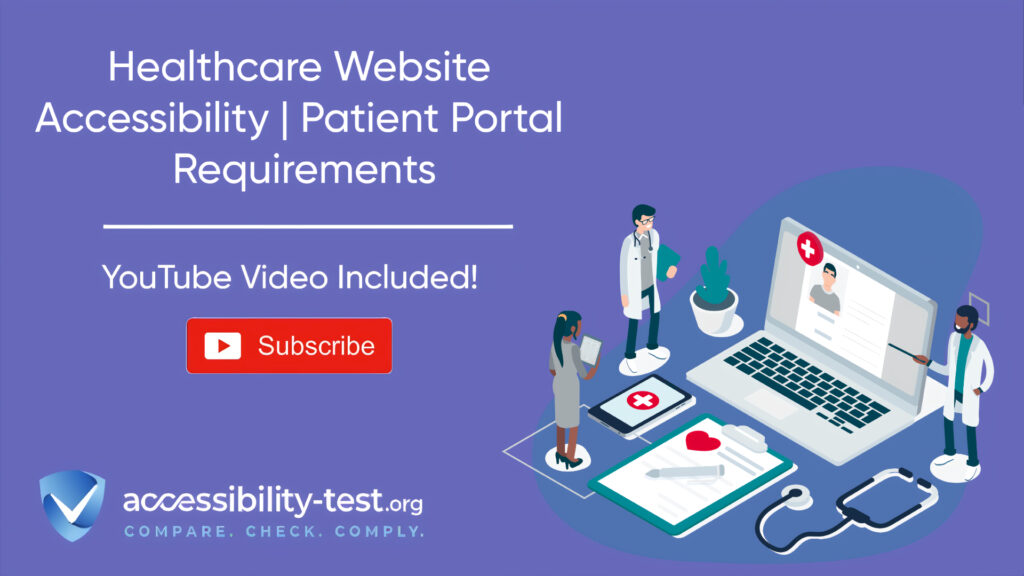
Timed Test Accommodations Implementation
Timed assessments present particular accessibility challenges, as many students with disabilities qualify for extended time accommodations. LMS platforms need flexible timing options to support these students.
Time extension features should:
- Allow instructors to set different time limits for specific students
- Provide clear visual and auditory notifications about time remaining
- Include pause functionality for students who may need breaks
- Work properly with screen readers to announce time updates
- Record accurate start and end times for assessment integrity
Implementation steps for common LMS platforms:
- In Canvas, use the “Moderate Quiz” feature to assign different time accommodations to specific students
- In Blackboard, modify “Test Availability Exceptions” for individual users or groups
- In Moodle, set “User overrides” in the Quiz settings to adjust time limits
- In D2L Brightspace, use “Special Access” options to create time modifications
When implementing these accommodations, ensure that:
- Students don’t need to specially request the accommodation for each individual assessment
- Notifications about time don’t create anxiety or distraction
- The process respects student privacy by not highlighting their accommodation to peers
- Time extensions apply consistently across different types of assessments
Testing LMS Accessibility with Student Personas
Effective accessibility testing requires thinking beyond technical requirements to consider actual student experiences. Creating student personas helps test realistic scenarios that reflect how real users interact with your LMS.
A student persona is a fictional representation of a student with specific characteristics, including disabilities, technical proficiency, and learning needs. For example:
- Jamie: A blind student using JAWS screen reader and keyboard navigation
- Alex: A student with ADHD who benefits from clear structure and minimal distractions
- Morgan: A student with motor limitations using voice recognition software
- Taylor: A deaf student who relies on captions and visual information
When testing with these personas, follow complete user journeys rather than just checking individual elements. This means testing entire processes like:
- Enrolling in a course
- Accessing and reading the syllabus
- Completing and submitting an assignment
- Taking a quiz with various question types
- Participating in discussion forums
- Checking grades and feedback
Document findings from the perspective of each persona, noting both technical compliance issues and usability problems that might not strictly violate standards but still create barriers.
Creating Representative Testing Scenarios
Effective accessibility testing requires realistic scenarios that reflect actual student activities. These scenarios should cover the full range of LMS functions and potential accessibility barriers.
Example testing scenarios might include:
- Course navigation scenario: Can the student locate and access all course materials using only keyboard or screen reader?
- Content consumption scenario: Can the student effectively read and understand text, visual, and multimedia content?
- Assignment submission scenario: Can the student complete and submit various assignment types independently?
- Quiz-taking scenario: Can the student navigate, answer, and review different question types within time constraints?
- Discussion participation scenario: Can the student read posts, reply to threads, and create new topics?
For each scenario, define:
- The specific student persona being tested
- The assistive technology being used
- The exact steps to complete the task
- The expected outcome
- Pass/fail criteria
- Note-taking methodology
Record both objective measures (like task completion) and subjective experiences (like difficulty level or frustration points). This combined data provides a more complete picture of accessibility barriers.
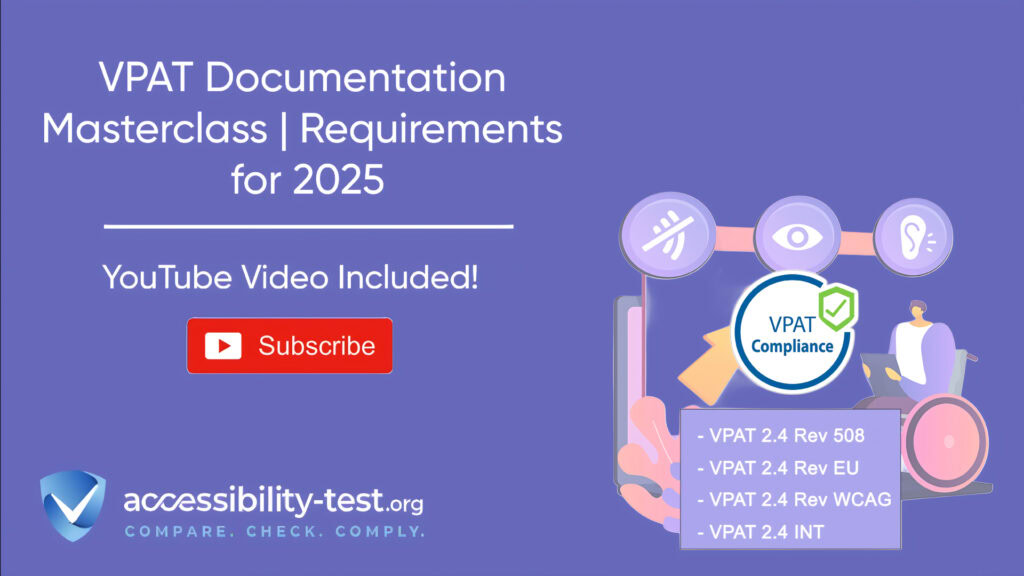
Assistive Technology Compatibility Verification
Verifying compatibility with assistive technologies is essential for ensuring real-world accessibility of your LMS. Different students use various tools to access digital content, and your platform must work with these technologies.
Common assistive technologies used by students include:
- Screen readers: JAWS, NVDA, VoiceOver, TalkBack
- Screen magnifiers: ZoomText, Windows Magnifier
- Voice recognition: Dragon NaturallySpeaking, Windows Speech Recognition
- Alternative input devices: Switches, adapted keyboards, eye-tracking systems
- Reading tools: Read&Write, Kurzweil 3000, Microsoft Immersive Reader
When testing with these technologies:
- Use the current version of each tool, as compatibility can change with updates
- Test with both expert and novice users of the technology when possible
- Follow standard commands and techniques typical users would employ
- Test on multiple browsers and operating systems
- Document specific barriers encountered with each technology
Create a testing matrix that cross-references LMS features with assistive technologies to ensure thorough coverage. For example, test how JAWS interacts with quiz questions, document downloads, discussion forums, and other key features.
Technical testing should verify:
- Proper focus order and keyboard navigation
- Accurate reading of content by screen readers
- Compatibility with magnification without loss of functionality
- Reliable operation with voice commands
- Sufficient time allowances for alternative input methods
LMS Accessibility Maintenance Strategies
Accessibility isn’t a one-time project—it requires ongoing attention as content changes and platforms update. Establishing maintenance strategies helps sustain accessibility over time.
Create clear processes for:
- Reviewing new content before publication
- Periodically scanning existing content for issues
- Testing after LMS updates or patches
- Addressing accessibility bugs or issues reported by users
- Training content creators on accessibility practices
Consider implementing an accessibility management platform that can automatically scan content and provide remediation suggestions. These tools can help identify issues like missing alt text, poor color contrast, or improper heading structure.
Establish roles and responsibilities for accessibility maintenance:
Serves as the accessibility point person for questions?
Who reviews new course materials?
Responds to accommodation requests?
Tests platform updates for accessibility regressions?
Provides training to faculty and staff?
Accessibility Documentation for Educational Staff
Clear documentation helps faculty and staff create accessible content without needing to become accessibility experts themselves. Create practical resources that address common scenarios.
Develop accessibility checklists for:
- Creating accessible documents (Word, PDF, PowerPoint)
- Recording accessible video lectures
- Building accessible quizzes and assessments
- Designing accessible discussion prompts
- Providing feedback in accessible formats
These checklists should be specific to your LMS, with screenshots showing exactly where relevant settings are located. For example, show faculty exactly how to add alternative text to images in the content editor they actually use.
Create templates for common content types (syllabus, assignment instructions, discussion prompts) that have accessibility built in. Faculty can then focus on their content rather than technical accessibility details.
Consider developing a peer review system where faculty can help each other check content for accessibility. This creates a collaborative approach to accessibility rather than making it solely an administrative responsibility.
Student Feedback Mechanisms for Accessibility Issues
Students are often the first to encounter accessibility barriers. Creating effective feedback channels ensures these issues are identified and addressed quickly.
Implement multiple ways for students to report accessibility problems:
- Dedicated email address for accessibility concerns
- Form within the LMS to report specific issues
- Regular accessibility surveys
- Option to report issues anonymously
- Direct communication with disability services staff
When receiving feedback:
- Acknowledge the report promptly
- Provide an estimated timeline for resolution
- Offer alternative access methods during the fix period
- Follow up with the reporting student once resolved
- Document the issue and solution for future reference
Track patterns in reported issues to identify systemic problems. For example, if multiple students report issues with quiz timing, there may be a platform-wide configuration problem rather than isolated incidents.
Use student feedback to improve not just the specific reported issues but also your overall accessibility processes. Students often identify practical barriers that might be missed in technical testing.
Measuring Success and ROI of LMS Accessibility
While accessibility is primarily about inclusion and legal compliance, it’s also important to measure its impact and return on investment. This data helps justify continued resources for accessibility efforts.
Key metrics to track include:
- Reduction in formal accommodation requests
- Decreased time spent creating alternative formats
- Improvement in student satisfaction scores
- Reduction in help desk tickets related to access issues
- Increased participation from students with disabilities
- Lower dropout rates among students with disabilities
Calculate cost savings from proactive accessibility:
- Reduced legal risk and potential settlements
- Fewer staff hours spent on retrofitting inaccessible materials
- Decreased need for last-minute accommodations
- Lower support costs from fewer accessibility-related issues
- Improved efficiency from standardized accessible templates
Beyond quantitative measures, collect qualitative feedback through:
- Student success stories
- Faculty testimonials about improved teaching processes
- Disability services staff reports on workload changes
- Case studies of specific accessibility improvements
Share these results with stakeholders to demonstrate the value of accessibility investments and build support for continued efforts.
Using Automated Tools for Quick Insights (Accessibility-Test.org Scanner)
Automated testing tools provide a fast way to identify many common accessibility issues. They can quickly scan your website and point out problems that might be difficult for people with disabilities to overcome.
Visit Our Tools Comparison Page!

Run a FREE scan to check compliance and get recommendations to reduce risks of lawsuits
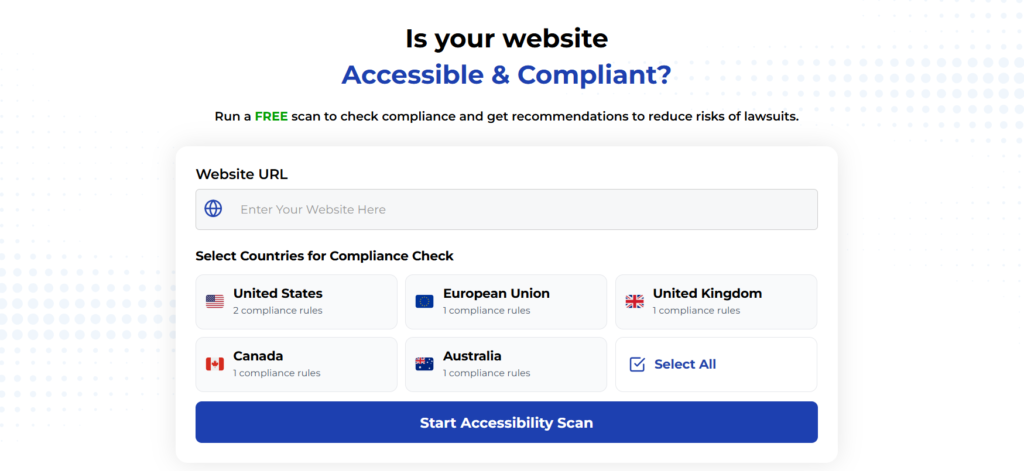
Creating accessible learning management systems isn’t just about legal compliance—it’s about ensuring all students have equal opportunities to learn. By focusing on the specific aspects of LMS accessibility outlined in this article, educational institutions can create more inclusive digital learning environments that benefit everyone.
Remember that accessibility is an ongoing process that requires attention at every stage—from selecting an LMS to creating course content to testing with real users. By building accessibility into your processes from the beginning, you’ll create better educational experiences while avoiding the cost and complications of retrofitting inaccessible systems.
Start by evaluating your current LMS against the requirements discussed here, prioritizing the most critical barriers, and developing a systematic plan for improvement. Your students with disabilities deserve the same quality education as everyone else—and an accessible LMS is essential to providing it.
Run a FREE scan to check compliance and get recommendations to reduce risks of lawsuits.